If you receive payments via Smartcat, this article will help you understand the process.
My Payouts
You’ll find all the details about payments you receive in My Payouts – the third menu item on the left sidebar after logging into your personal Smartcat account.
In My Payouts, you’ll see 3 tabs:
Payout Methods – where you can see your balance and set how you want to get paid
Job Statuses – where you can see the status of jobs and the amounts due to you
Payout History – where you can see all payout transactions made to you
Tracking payment statuses
In the Job Statuses tab you’ll find details about each job, including the status, which could be any of the following:
- Invitation cancelled - your invitation to the project was canceled before you started working on it.
- Approved - you accepted the invitation to the project, but the work was completed before you started it, or the segments you confirmed are not subject to payment in accordance with the Smartcat discount rules agreed upon when accepting the invitation.
- In progress - you have accepted the invitation to the project. The status will remain active until the customer approves the work.
- Awaiting payment - the customer has approved your work and marked the project as complete. Payment is due by the customer.
- Processing payment - Smartcat has received payment from the customer and the amount due to you has been added to your Smartcat account balance.
- Paid out to you - Smartcat has transferred the funds to your chosen bank account. The delivery of the funds may take 1 to 5 days, depending on your selected payout method (set by you in Payout Methods).
- Marked as paid outside Smartcat - the customer has marked this work as paid for outside of Smartcat.
Payment Process
1. Job status changes to Awaiting payment
When the customer approves the job, it is marked as Awaiting payment. All jobs awaiting payment are subject to the payment conditions specified in the invitation to the project.
The expected payout date is determined by the time the customer has to make the payment and the time it takes for the funds to be transferred from Smartcat to your bank account (maximum 5 working days).
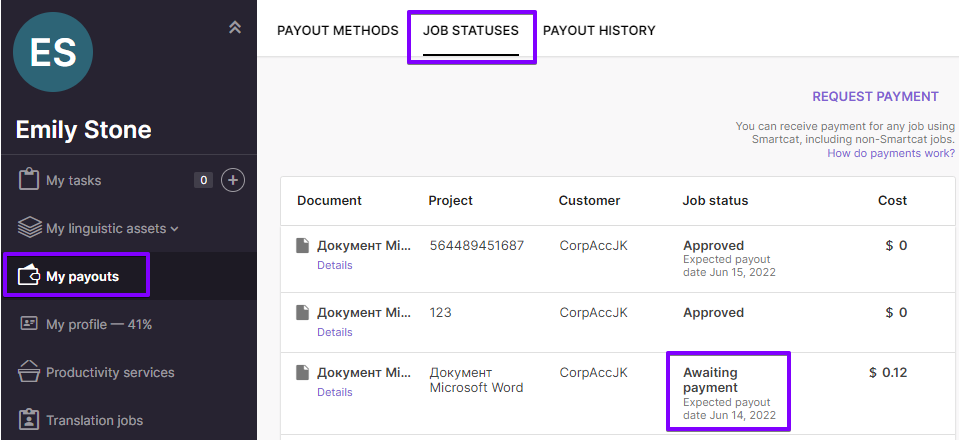
Please note that if work is done outside the platform, it will only appear in your Smartcat account after it is paid for by the customer.
2. Funds are added to your personal Smartcat account
After receiving payment by the customer, Smartcat marks the job as paid and credits the funds to your balance in your personal Smartcat account.
You then receive an email notification confirming payment and the job status changes to Processing payment and includes an estimated payout date (5 working days after receiving funds from the customer, although funds often reach you within 2 days.)
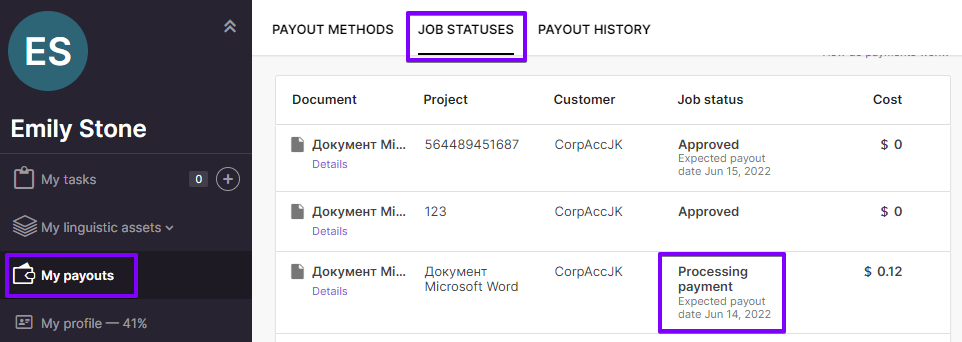
If you’ve receive a payment notification and the funds have been added to your balance, but you can’t see the job in the Job Statuses tab, you may have been doing the work on another server.
You can switch between servers in the lower left corner of the interface. This option will not be available if you are connected to one server only.
Learn more about the payout methods available in different regions.
If this is your first payout, we recommend you read this article: Receiving your first payment via Smartcat.
3. Managing your payout method
You can specify how you want to get paid in the Payout Methods tab in My Payouts.
You’ll find all the payout methods available in your country. Choose your preferred method and provide the necessary details.
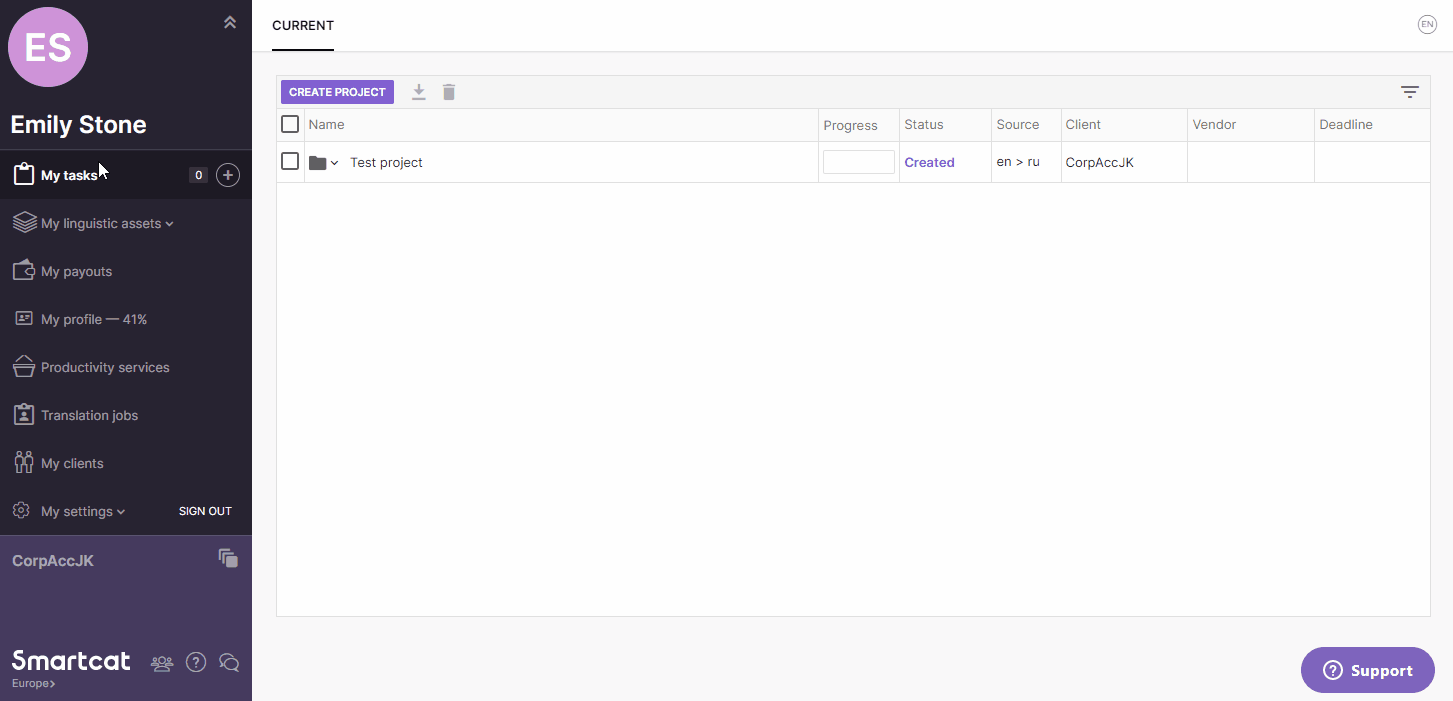
4. Transfer of funds from your Smartcat account to your bank account
Smartcat transfers funds within 5 working days of payment by the customer (i.e. when the funds are credited to your Smartcat account balance), subject to the following conditions:
- you have added a payout method to receive the funds
- your balance in your personal Smartcat account is above the minimum payout amount (this minimum is set by you in the Payout Methods tab.)
Please note:
- If you have not specified a minimum payout amount, funds will be paid out when your balance reaches the default minimum amount determined by your chosen payout method.
- If you have not specified a payout method, the funds will remain in your Smartcat account until you do so. Funds will be transferred within 5 working days after adding a payout method.
5. Payout History
You can view the history of your payouts in the Payout History tab in My payouts.
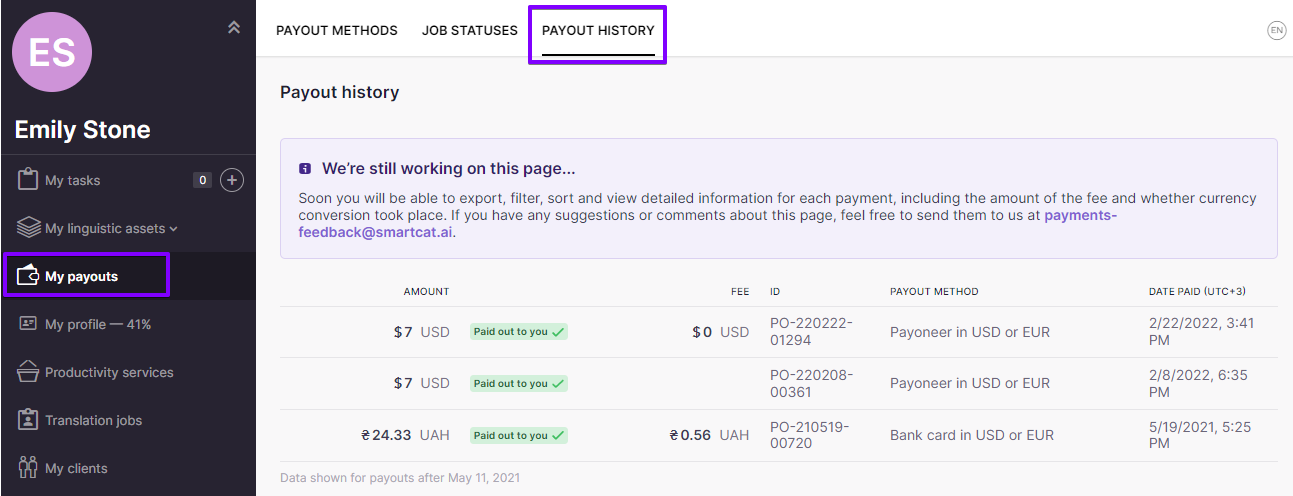
Did this article help you find the answer you were looking for? If not or if you have further questions, please contact our support team.