Discover how to import and export translation memories in this short article.
How to import a TM for your Smartcat projects
At some point, you might want to import a translation memory (TM) that was created outside Smartcat. You can do so quickly and easily, either as a TMX, SDL TM (SDL Studio), or Excel file.
Ok, so let's get down to it.
Step 1
Go to the Linguistic Assets tab, select translation memories, and open the translation memory you need by clicking on its name in the list.
Step 2
Click Overwrite or Update, depending on which option applies to your specific need. 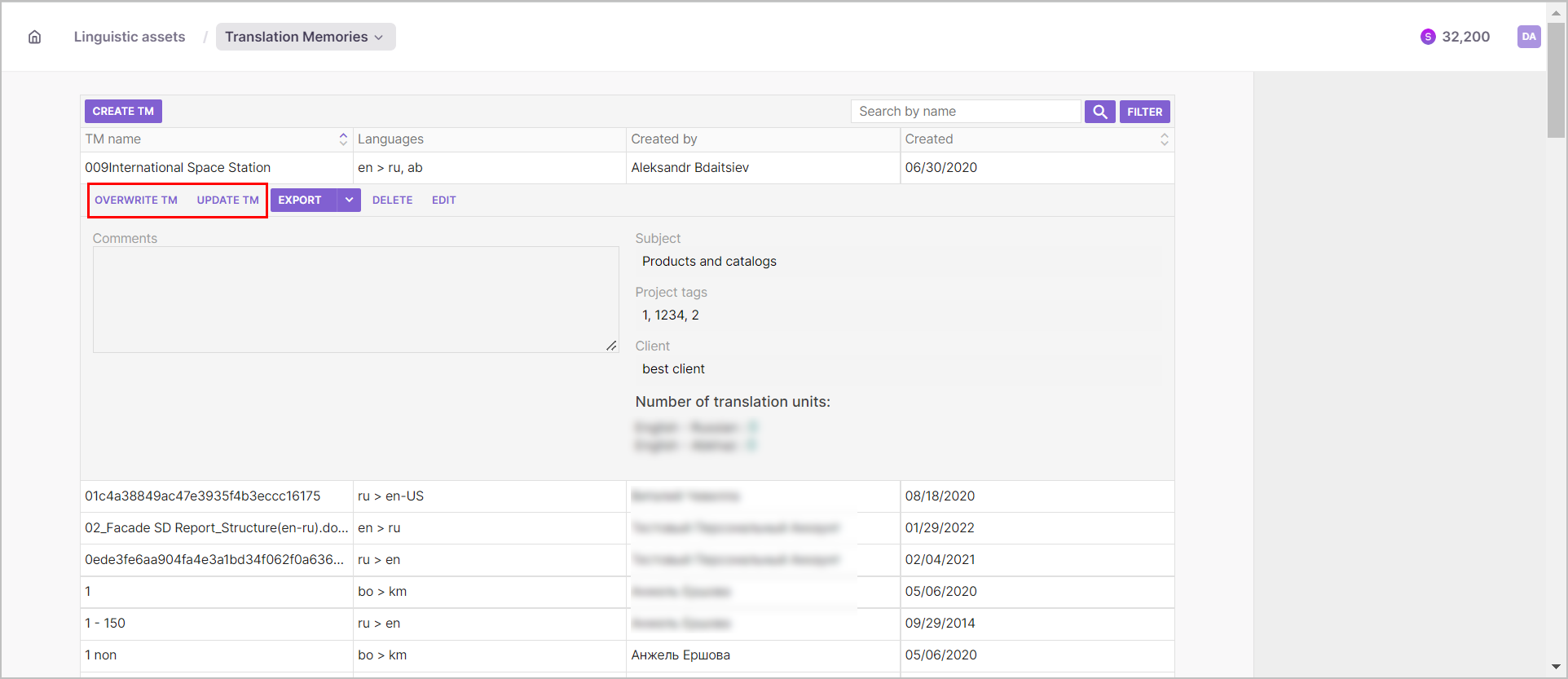
Some notes to keep in mind
Overwrite TM — This option will erase all the existing data in your TM and replace it with the data contained in the TM file that you're importing. You can use this option if you have exported the translation data from a previous project and edited it outside Smartcat. This option allows you to know that all your data is up to date.
Update TM — With this option, the data that you're importing will be added to already existing translation content held on your TM.
Step 3
In the dialog box that opens, click Add to select a file to import. Then click Import to start the process. Smartcat will display a message to indicate that the TM overwrite or update is in progress and that you will be notified once it completes or if there are any errors.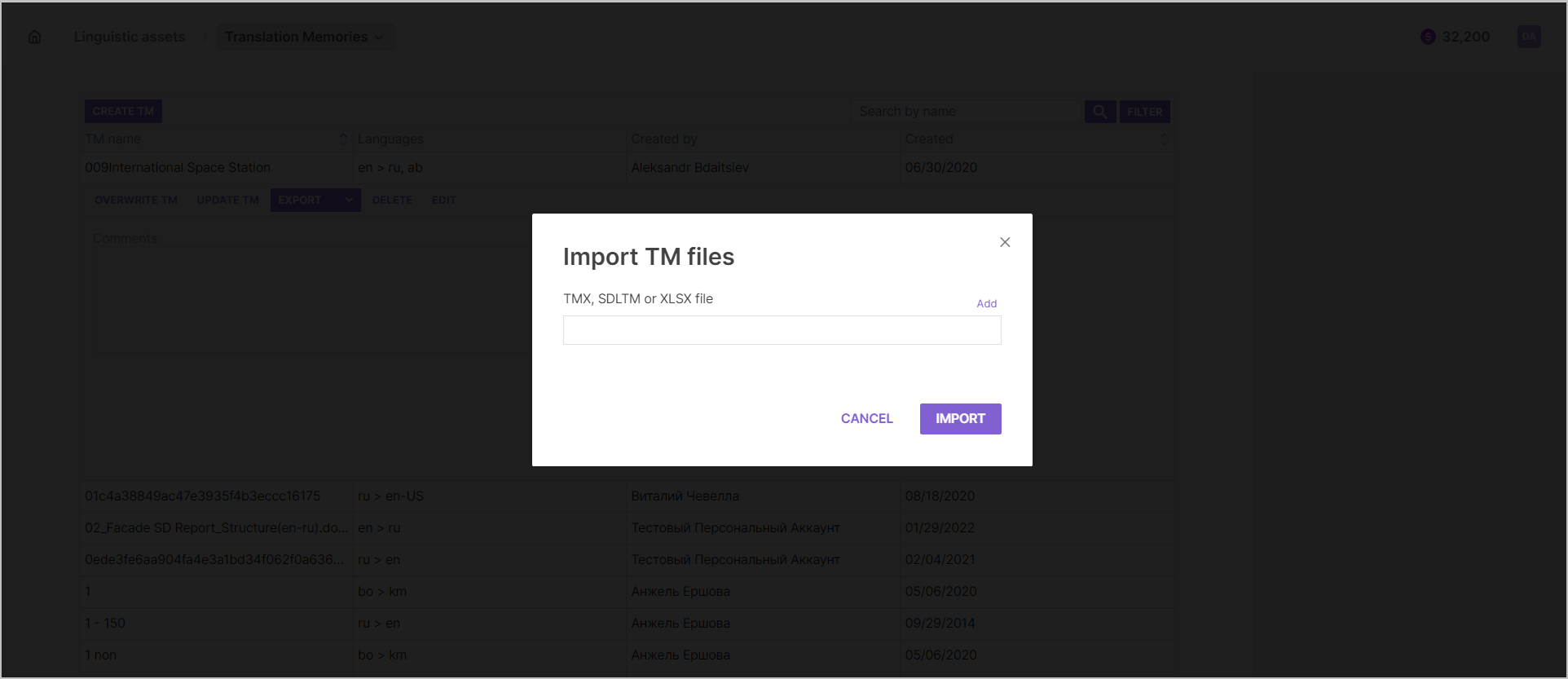
Top tips for TMX and XLSX file importing
Follow these tried-and-tested top tips to optimize your TM import performance.
Ensure you have the same language codes as your TMX files
It's essential when developing your translation memories to have the same language codes as the TMX file. Without such alignment, adding to a translation memory is not possible.
You can add translation languages to a TM in Smartcat. To do so, simply update add the new language pair(s) and update your TM. You can also adjust a TMX file language code by opening it in a text editor and replacing all instances of the language code with the version that you require.
Using XLSX files to import TMs
The first column of a downloaded XLSX file should contain the source units – one per cell – while any and all subsequent columns should contain translations, one per cell corresponded to the source.
The upper cell of each column (language) should contain a language tag. View the full list of language tags here.
If a TM unit contains tags, it will look like something like:
where <1> is a self-closing tag, <2| is the opening tag, |2> is its pairing closing tag
Also, you may find in a file two additional columns entitled [Context: previous] and [Context: next], which contain the information about one preceding and one following entry. This information is used in Smartcat to track context matches.
You can download an existing TM in the XLSX format, which will give you a template. Then paste entries in the template that you want to upload in Smartcat and upload the file as described above.
How to export a TM for your Smartcat projects
Follow these four simple steps to export a TM in Smartcat.
Step 1
Go to the Linguistic Assets tab, select translation memories, and open the TM you require by clicking on its name in the list.
Step 2:
Click Export.
Step 3:
Choose to either use default export settings or configure settings yourself. These settings enable you to select the exported file format and choose whether to include tags or not.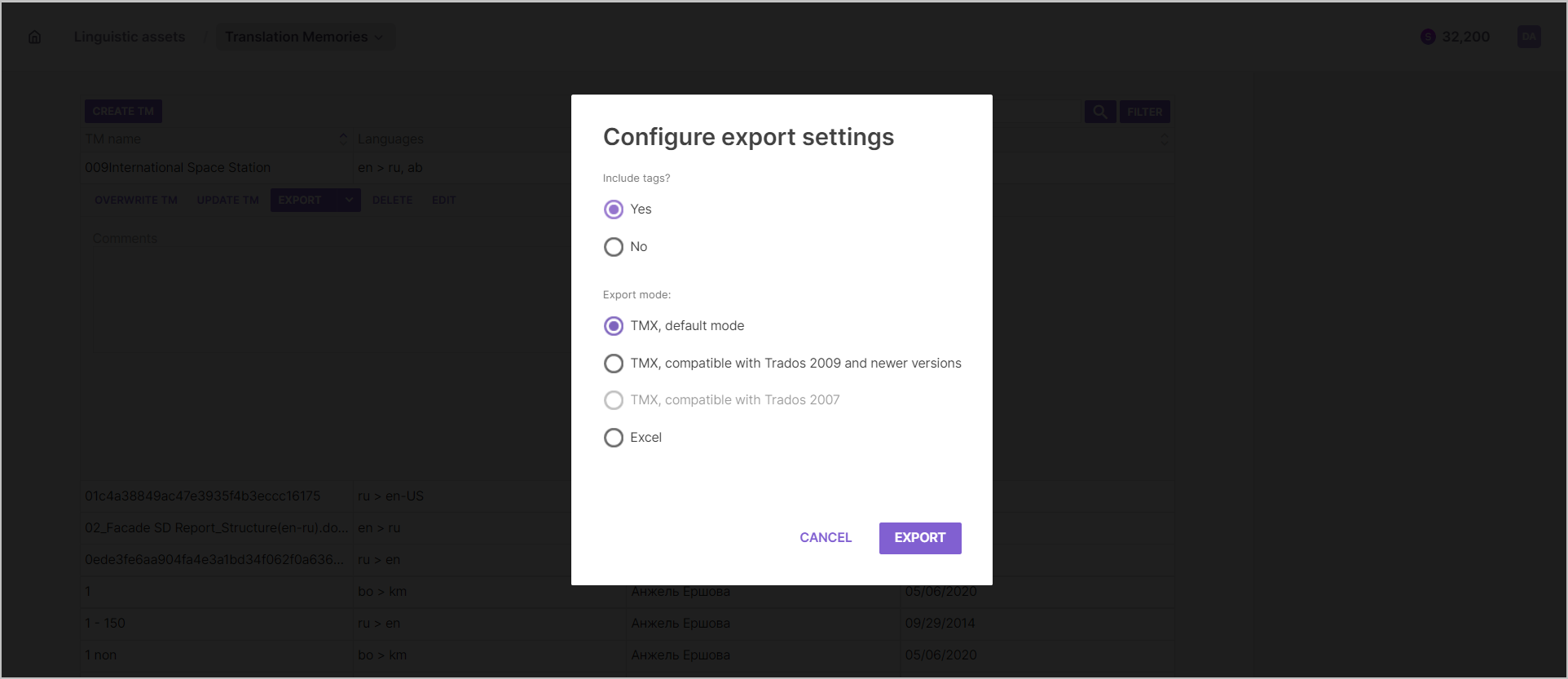
Step 4:
Click Export one more time and wait for your file to download.
That's it! Now you should know how to import and export TM files for your Smartcat translation projects.
Did this article help you find the answer you were looking for? If not or if you have further questions, please contact our support team.