Below you'll find the common reasons why Smartcat fails to upload your files.
- File size. Smartcat supports files of the following formats not bigger than 512 Mb so there maybe issues when uploading *.docx and *.pptx files of substantial size.
Solution: Save the original * .pptx or * .docx file in LibreOffice or Microsoft Office using the Save as option in the file menu.
You can also split a multi-slide presentation into two or more parts and add them to one project.
2. Image size. The platform imposes a document size limit of 30 Mb for extracting text from images, and the uploaded file is larger.
Solution: Split the document into parts smaller than 30 Mb. You can use tools for editing documents, for example, PDF-XChange Editor, Adobe Acrobat and others.
3. Parsing error. The platform may be unable to recognize the content of the slides.
Solution: exclude all extras (e.g. hidden slides, slide masters, etc.) when loading the file into the project.
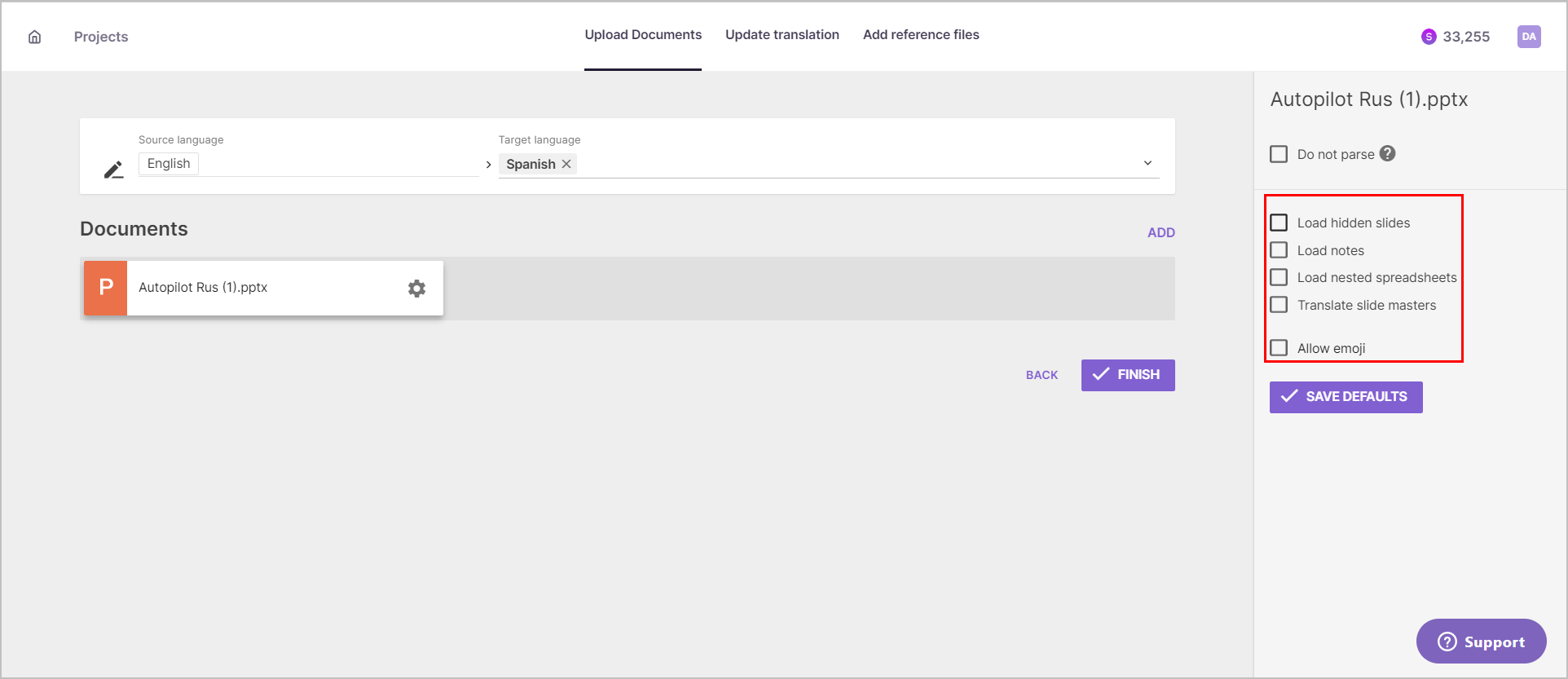
To remove these elements you can a also convert your presentation to * .pdf, then back to * .pptx.
4. Text export error. Your text can contain elements Smartcat can't recognize.
Solution: Modify the original document and delete elements like:
- invalid characters
- large pictures or videos that can cause presentation to freeze
- shapes and objects that differ from the rest visually or by some attributes
- graphs and diagrams.
Did this article help you find the answer you were looking for? If not or if you have further questions, please contact our support team.