With the project copying feature, you can duplicate an existing project with all its settings, translations, revisions, and comments, which allows you to save project progress and make a backup version of your project. Once the project is cloned, you can edit the new one and it won't affect the original project.
How to copy a project
First, go to the project you would like to clone and select Copy Project fro the drop-down menu you can find by clicking the three dots.
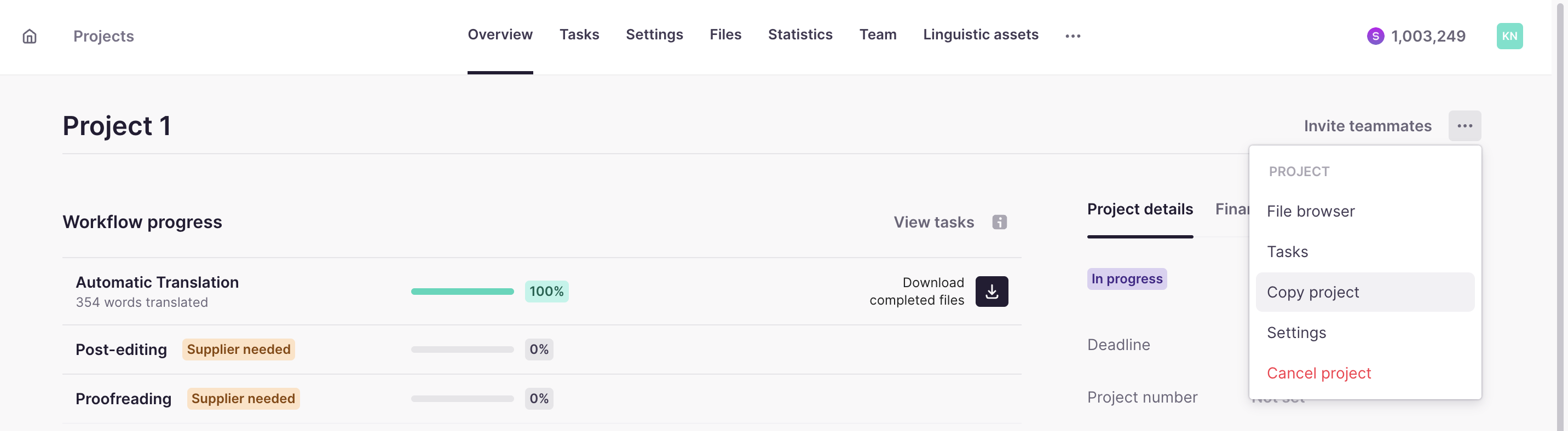
Next, create a name for the cloned project and select the elements you would like to clone, whether that be documents, translations, comments, and/or revisions. Select Copy.
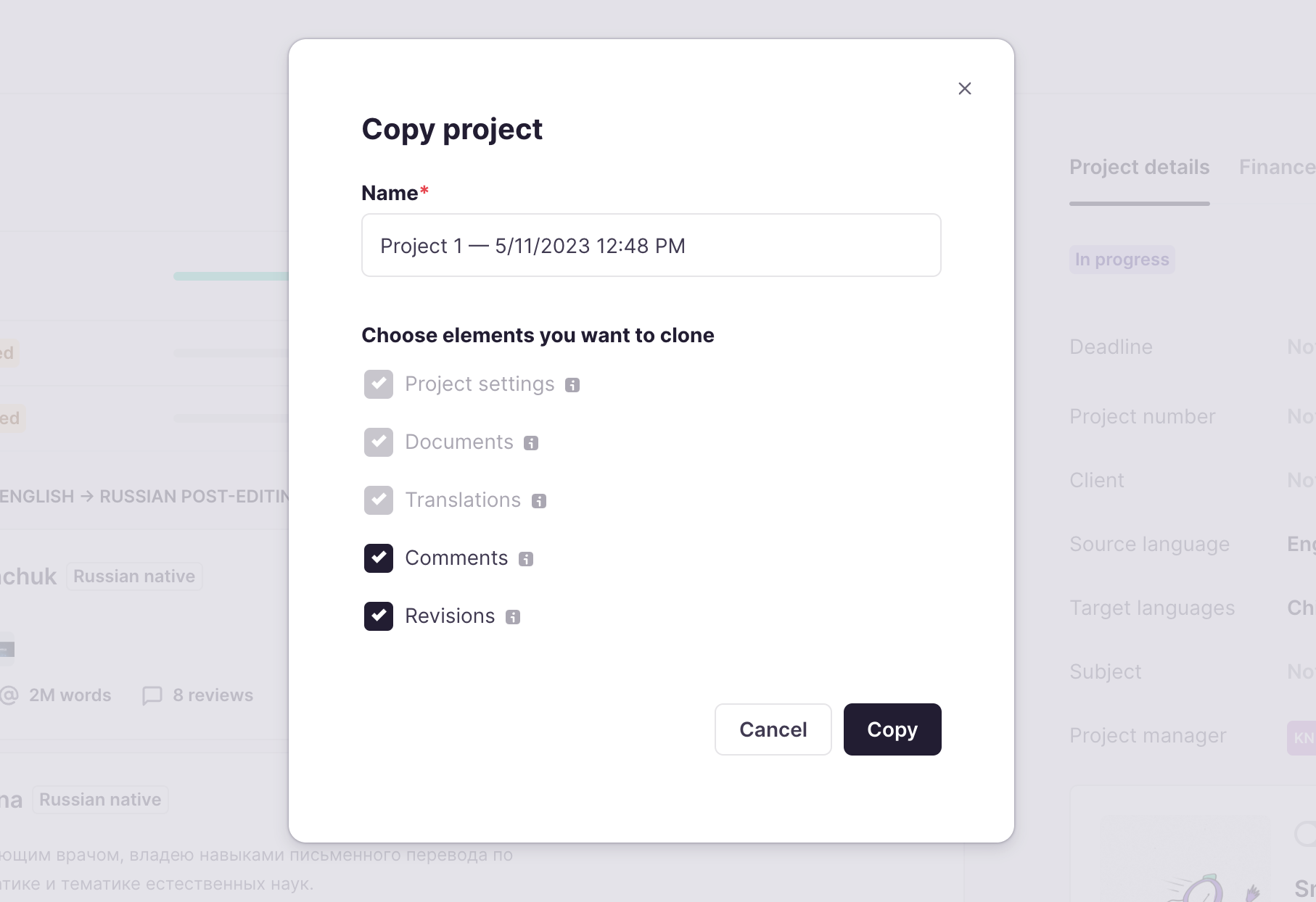
The copied project will then be found in your main Projects list.
The following elements of the project will be cloned:
Project settings:
1. Source and target languages
2. Workflow settings
3. Description, External Tag, Client, Subject
4. Linguistic assets
5. Pre-translation rules
6. QA check settings
7. Placeholder settings
This option is always enabled
Documents
Additionally copy documents (source) and reference files
Translation
Current translations (but not translation history). This option is available only together with Documents.
Comments
Document and segment comments. This option is available only together with Documents.
Revisions
Segment revisions (segment edit history). This option is available only together with Translations.
When the project is copied, the name will automatically appear as follows, though you can edit it after:
-
Copy of '{ORIGINAL_PROJECT_NAME}' from {YYYY-MM-DD}— this is the default template -
{GENERATED_NAME} ({N})— this one will be used to disambiguate project name in case the first template is used
Have any more questions? Learn more about project management.
Did this article help you find the answer you were looking for? If not or if you have further questions, please contact our support team.