In this brief article, we'll look at how you can add a glossary to a translation project in Smartcat.
What is a translation glossary?
A glossary is an indexed list of terminology specific to the content that you translate. It typically includes terms – specific words and phrases – that your organization uses repeatedly.
By including these terms in a preloaded index list – your glossary – you are able to optimize consistency of language and stylistic preferences. Both automatic AI translation engines and human translators can use glossaries to clarify use of the correct, on-brand term.
How glossaries work in Smartcat
If you enable a glossary on a project, Smartcat automatically suggests the glossary-saved translation term on Smartcat automatic AI translations.
You can create and keep separate glossaries for different subjects and clients, and add terms with translations into other languages.
Click to learn how to create a glossary here
Each time you create a project, you can specify a client or department for it. Smartcat automatically enables the relevant glossary from the list that you have already created in Smartcat for this client or department.
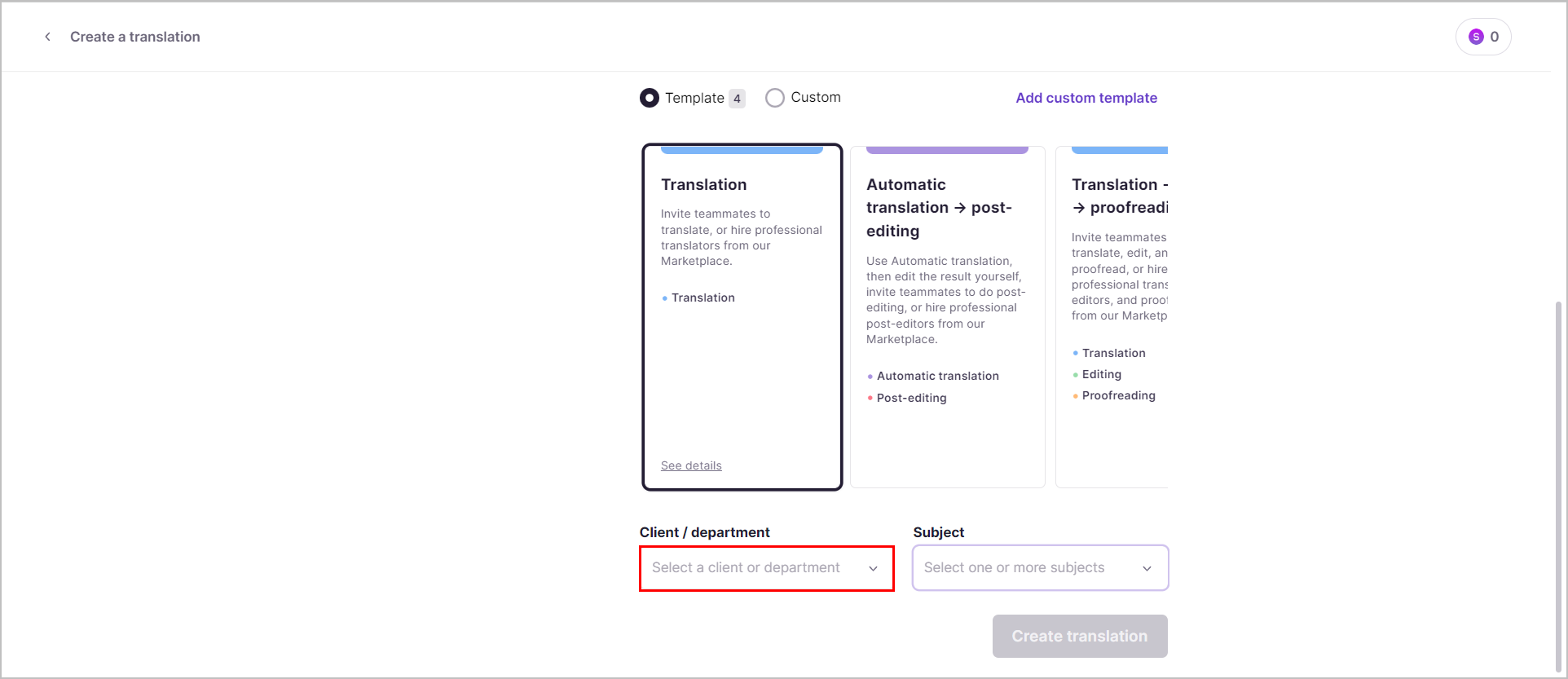
Changing glossary settings in Smartcat
You can make amendments to glossary settings in the Linguistic assets tab when setting up a new project or editing an existing one.
Step one
Go to the project Overview page and click on Linguistic assets.
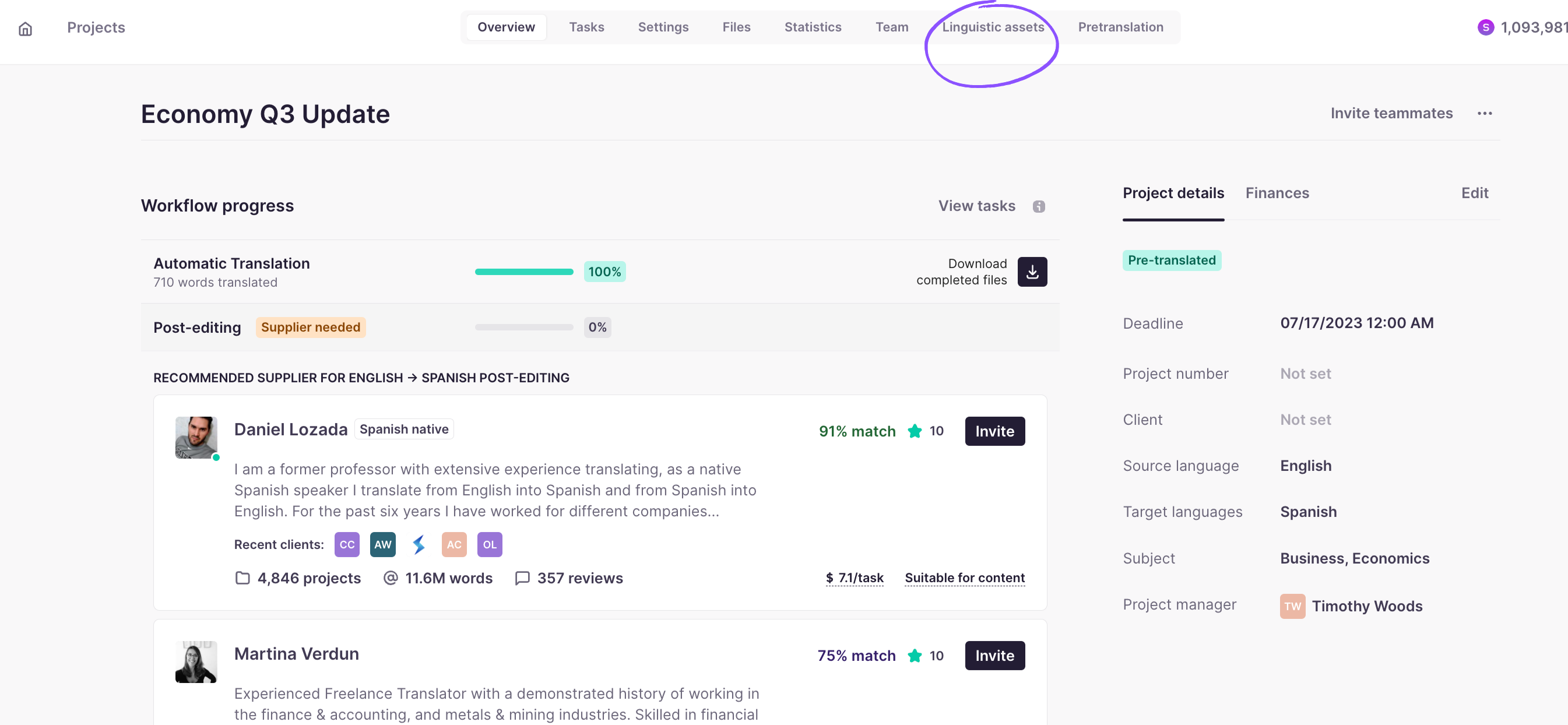
Step two
In the page that opens, navigate to the glossaries section below.
You will see one or more glossaries matching your language pair and your project. Select the glossary or glossaries that you want to enable and click Save.
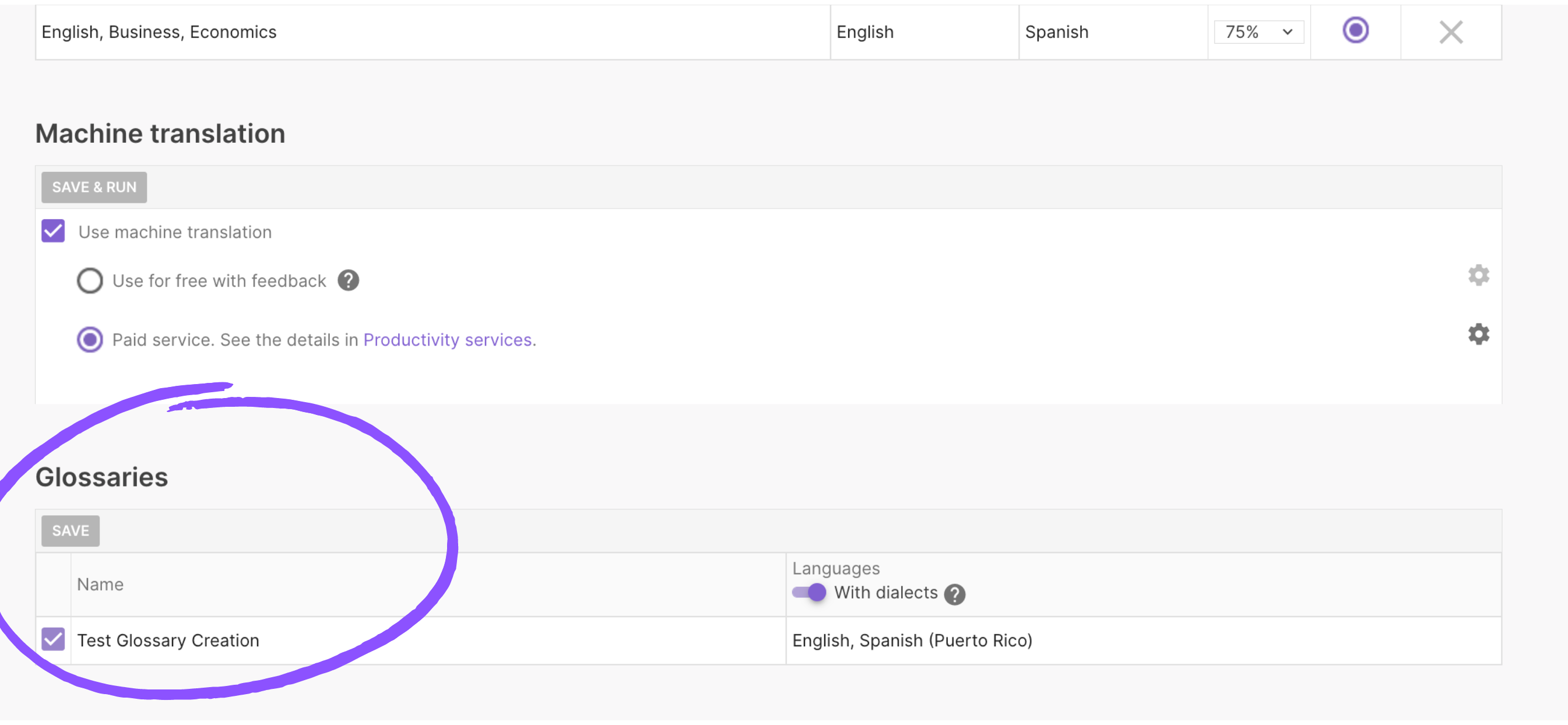
To disable a glossary, simply untick the box to the left in the same row and click Save.
Did this article help you find the answer you were looking for? If not or if you have further questions, please contact our support team.