When you upload your file(s) for translation, Smartcat automatically splits the source text into segments of sentences. But what if you want to split or join these segments even further? In Smartcat, this is super easy to do.
How to join segments in Smartcat Editor
To merge segments simply follow these instructions.
- Press and hold Shift or Ctrl on your keyboard
- Select the segments that you want to merge with your mouse or keypad
- Click on the following icon, as shown in the screenshot below:

Alternatively, you can use the shortcut Ctrl+Shift+J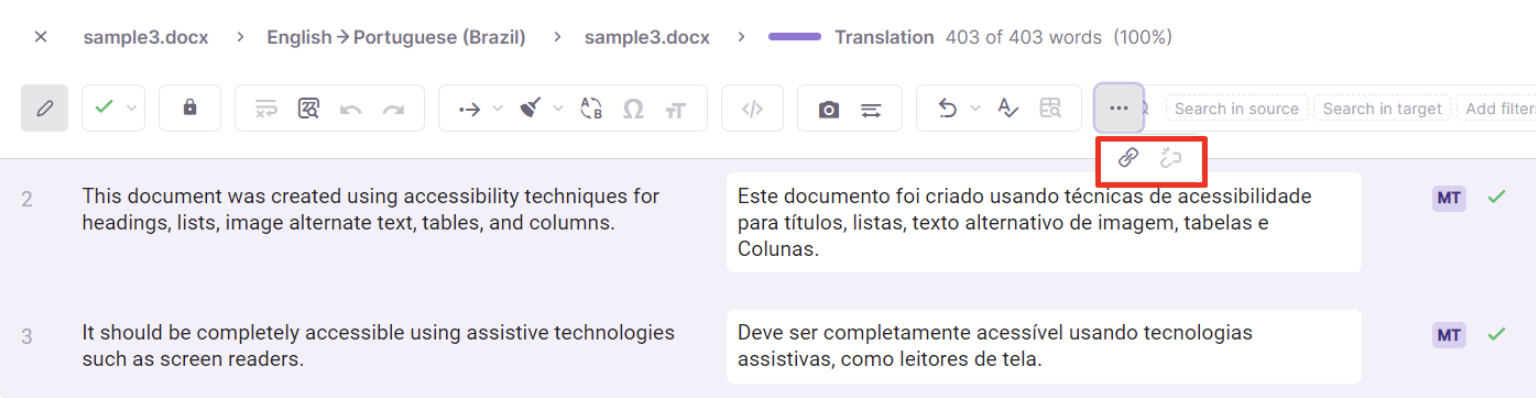
The segments you selected will now be joined in the same segment.
How to split a segment in two in Smartcat Editor
To split a segment into two parts do the following.
- Place your cursor precisely where you want to split the source text sentence
- Click on the following icon, as shown in the screenshot below:

Alternatively, you can use the shortcut, Ctrl+Shift+S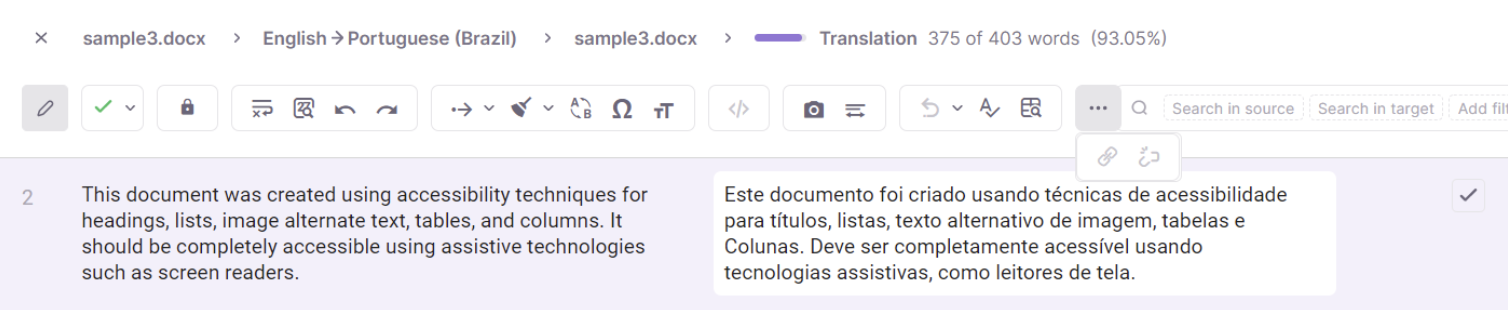
The split will occur at precisely the point where you indicated.
Now you should know how to quickly and easily join and split segments in Smartcat.
Need more support?
Did this article help you find the answer you were looking for? If not or if you have further questions, please contact our support team.