In this brief article, we'll look at how you can import and export a glossary for your Smartcat translation projects.
Background information on glossary import/export
You can import a glossary created outside Smartcat or provided by a customer as a MultiTerm XML or Excel file.
Smartcat can only import language terms from MultiTerm XML files. These files are created by exporting data from SDL Studio. Smartcat does not import other, non-language, attributes.
Smartcat can import both language terms and other types of attributes from Microsoft Excel spreadsheets. To do so, fields must match for an Excel import to be fully successful and accurate.
You can also export any glossary created in Smartcat to an Excel file. This streamlines data exchange between the tools.
Exporting a glossary
To export a glossary in Smartcat, follow these instructions.
Step 1
Go to the Linguistic Assets tab
Step 2
Select Glossaries, and open the specific glossary you that you want to export by clicking on its name in the list.
Step 3
Click Download.
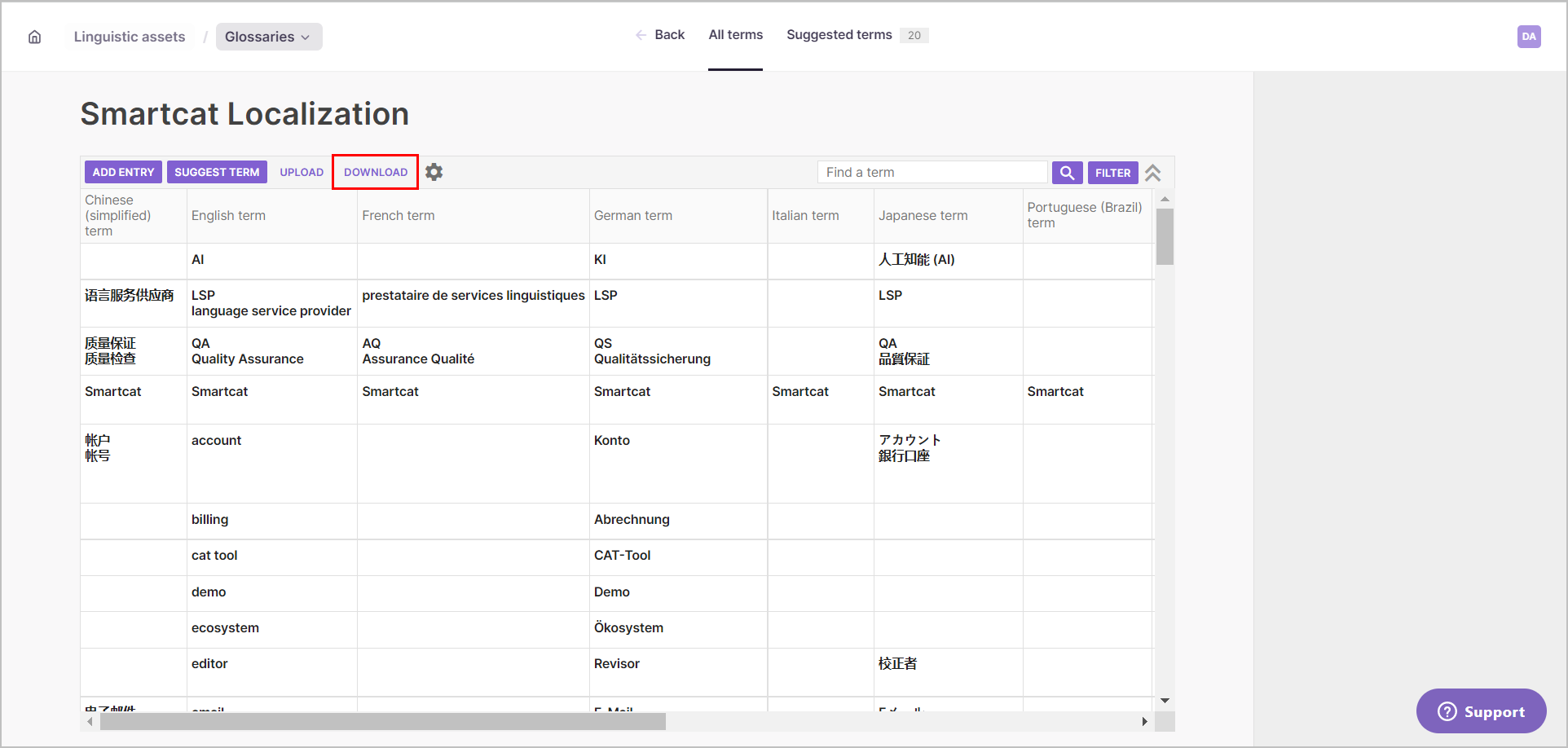
Your exported file will then appear in your computer's download folder.
Importing a glossary
The easiest way to import a glossary is to create a glossary template in Smartcat beforehand, name it, and then export it. This way, you ensure that your file name structure matches that of the glossary that you create.
To import a glossary, follow these instructions.
Step 1
Set up a glossary with all the required fields.
Step 2
Add sample data to it.
Step 3
Export the glossary as described above. Smartcat will generate an Excel spreadsheet with columns to match your glossary fields.
Step 4
Copy and paste data from your existing documents to the appropriate columns of the downloaded file.
Step 5
Use the Upload button in the Linguistic Assests toolbar to upload your glossary file to Smartcat.
Step 6
Select the file to import and choose the input option that you require.
Replace all terms will overwrite all data currently in your glossary.
Add terms will add new terms from your file to the existing glossary.
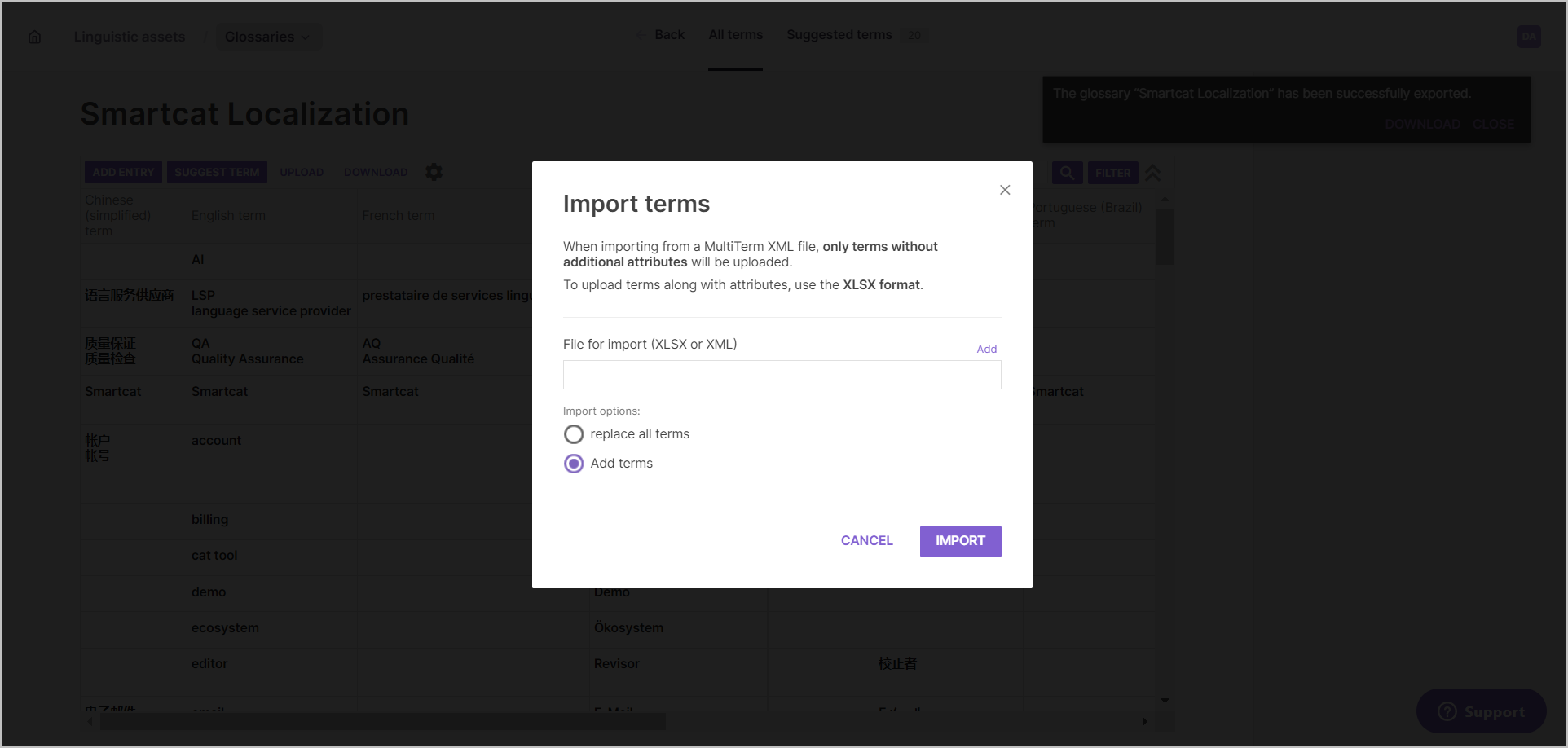
Step 7
Click Import.
With the information in this brief article, you should now have a firm grasp on how to import and export glossaries in Smartcat!
Did this article help you find the answer you were looking for? If not or if you have further questions, please contact our support team.