Most Smartcat corporate users are implementing a model where some projects are split between internal team members, freelancers, and other LSPs. Smartcat is making it easy to build projects around this model. Internal team members and freelancers can be added to the My Team section but now vendors can also be added to an account and assigned tasks to projects.
![]()
Adding a vendor to a client’s account can be done in two different ways. If a potential vendor is already listed in the Smartcat vendor marketplace, the client can simply go to the Find a vendor tab and search for the vendor there. Once the vendor has been located, clicking on the Learn more option on the vendor card will open the profile page. There the user can click on Add as Vendor in the description section of the profile to add the vendor to the Smartcat account:
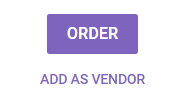
The vendor will then be automatically added to the My vendor page. Once a vendor has been added, the option becomes Remove vendor allowing you to remove a vendor from the account if you don’t plan on working with that vendor again.
Note: In order for a vendor to be added to the account, both accounts need to be hosted on the same server location. For example, if a client’s account is hosted on the USA server, it will not be possible to add a vendor which account is hosted on the European server. An easy solution would be for one of the parties to create another Smartcat account located on the appropriate server and link the accounts then.
A vendor added to the vendor list of a client can get assigned to individual tasks in projects. See the article about Assigning tasks for more information.
If a vendor is not listed on the Vendor marketplace, please contact the Smartcat support team at support@smartcat.ai. The team helps you add the vendor to your Smartcat account. By the way, it is not required to be listed in the marketplace to be working as a vendor for other Smartcat users.
When a vendor is added to the My vendor list, it becomes possible to add additional information about the company:
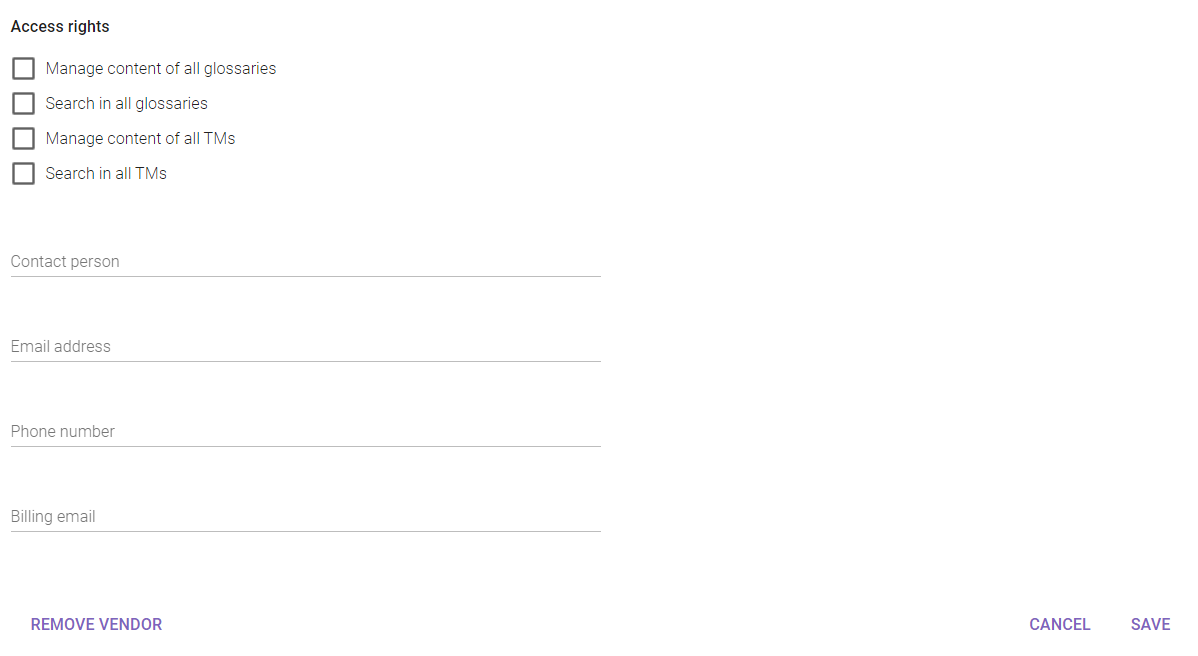
Depending on the relationship with the vendor, the client may grant greater access rights to linguistic assets. The client can also add contact information and if payments to the vendor will be made using Smartcat, the billing email is used for processing payments to the vendor corporate balance in Smartcat.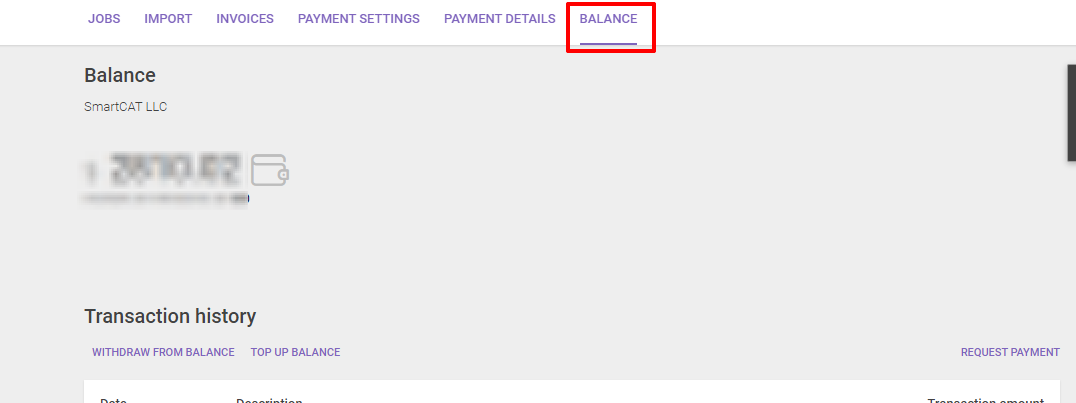
Did this article help you find the answer you were looking for? If not or if you have further questions, please contact our support team.