Translate video and audio transcripts quickly and effortlessly with Smartcat! Simply import a file into a project, and Smartcat will automatically parse it into subtitles with timecodes. This means that once you upload a file, the subtitles will already be in position in your video, exactly in line with the corresponding audio. Smartcat AI transcription provides the ideal platform for you to get the video and audio transcription translations you need with minimal effort and time.
Video translation with Smartcat is easy:
- Upload your mp4 files and the platform transcribes the voice
- Translate the subtitles in minutes with Smartcat AI
- Verify the translated subtitles with live video preivew
- Download the video with translated subtitles burned into your video
Check out the clickable tutorial below:
Correcting the source text
1. Turn off pre-translation
To be able to make source edits, first of all, turn off the pre-translation setting. Note: This step is needed if you are uploading video and audio files. It will help not to run pre-translate on the transcribed file so you can make edits first and after that translate captions. If you upload prepared subtitles in SRT format that don’t need to be corrected, you can go to step 2 and skip step 3 and 4.
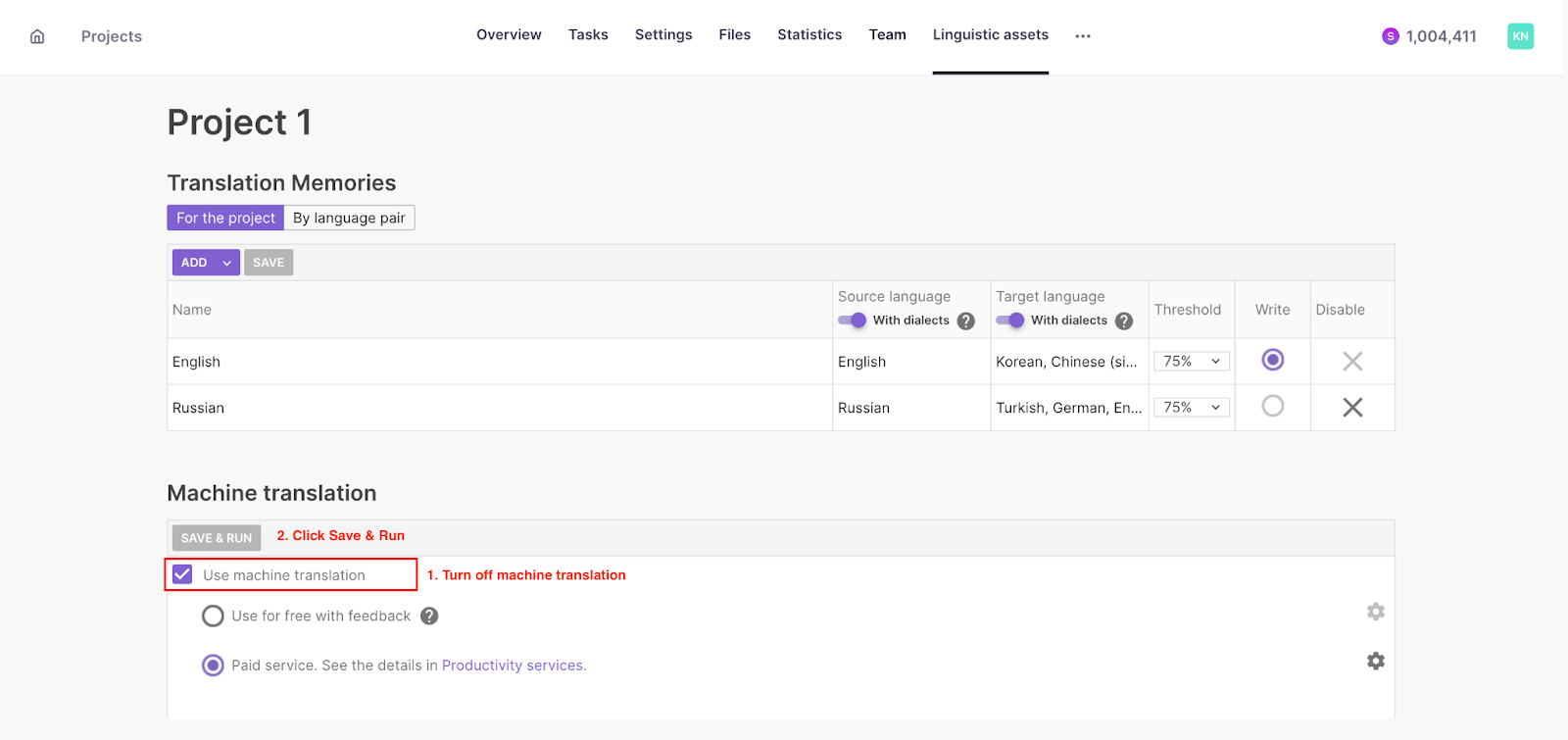
2. Upload your video/audio/srt file
Drag and drop or upload your video/audio/srt file for subtitle translation.
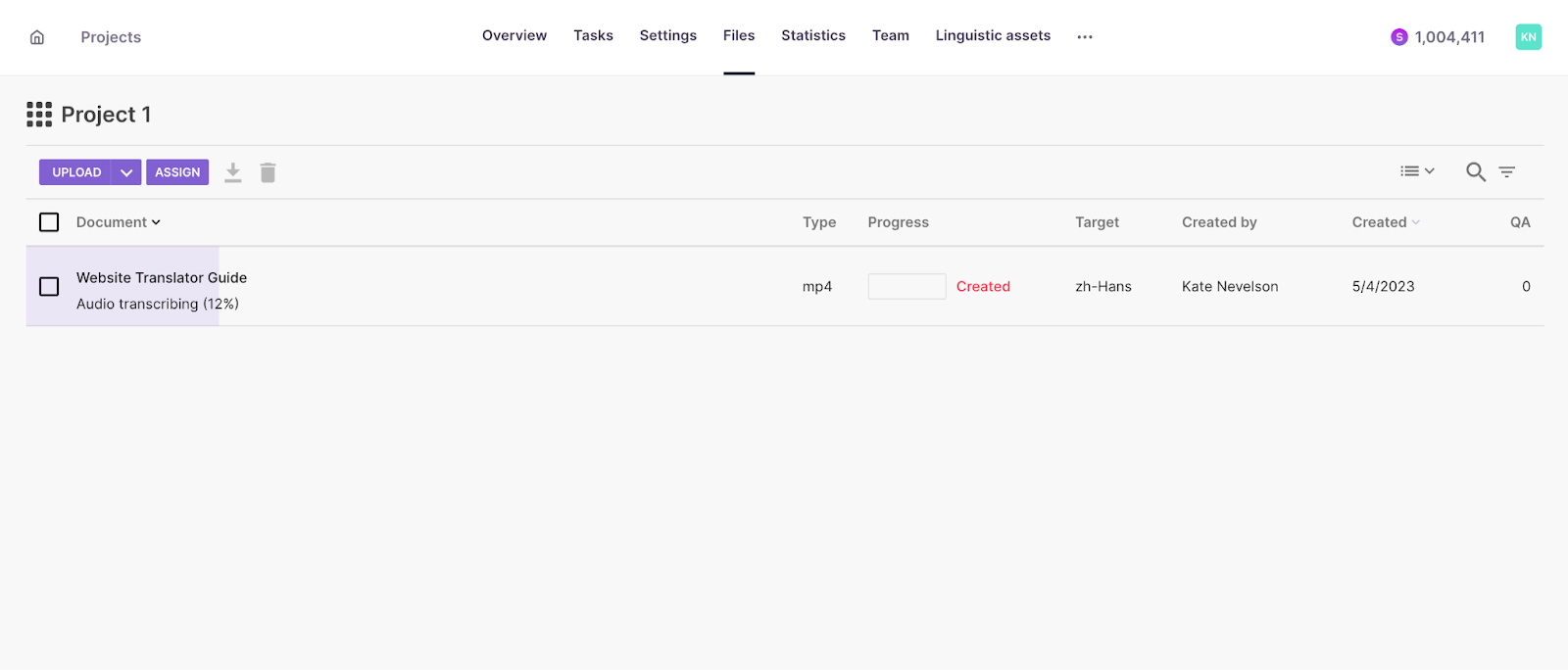
3. Correct source text (workspace managers only)
Make the necessary source text edits and save them.

4.Then turn pre-translation back on via linguistic assets.
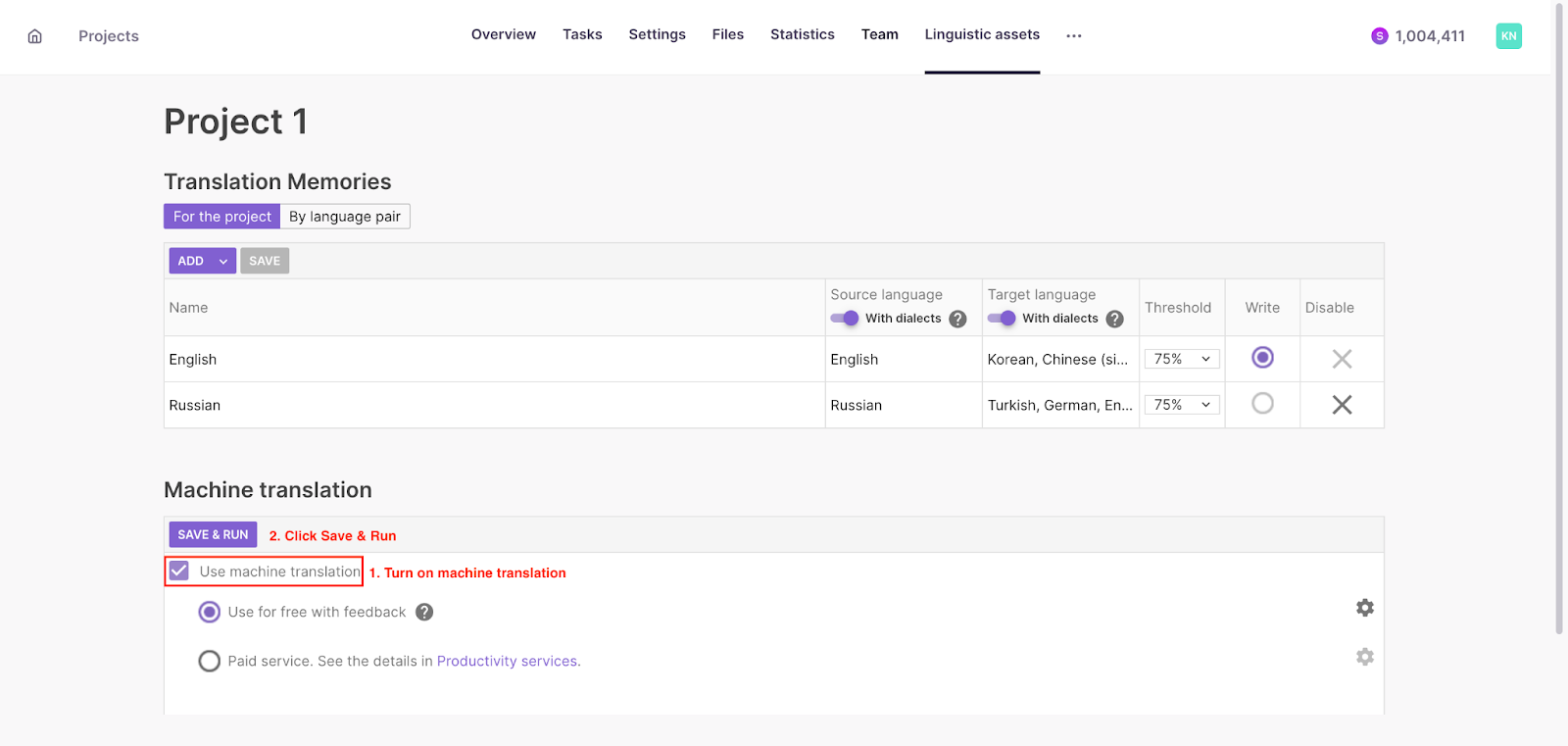
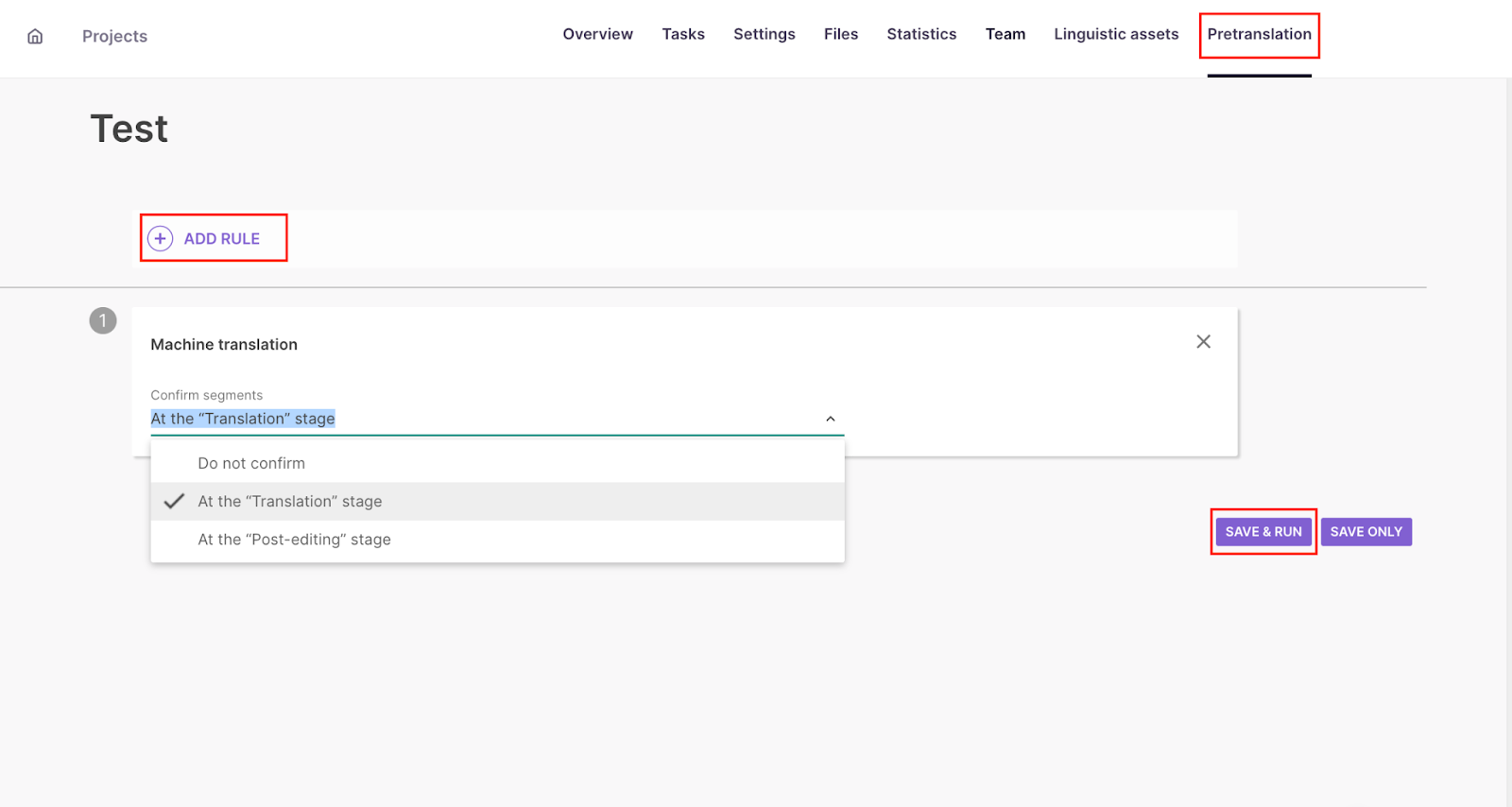
After that Smartcat will run pre-translation using machine translation and your translation memory.
Adjusting line breaks tags and subtitles split tags
Follow these rules to control and edit subtitles structure
- Smartcat splits text into segments using sentence-based segmentation (not subtitles based). The curve lines show where one subtitle ends and the second subtitle begins. -
- By default, all subtitles take one line of text, but if you want to split subtitles into two or more lines, you can use a line-break tag (arrow).
- You can move curve lines (subtitles split), but you can’t delete them or place them at the beginning or end of segments. Otherwise, it would break a timecode structure.
- You should have the same structure and amount of curve lines (subtitles split) in the target as in source text.
- You can add as many line breaks as you want. The amount of line breaks in source and target can be different.
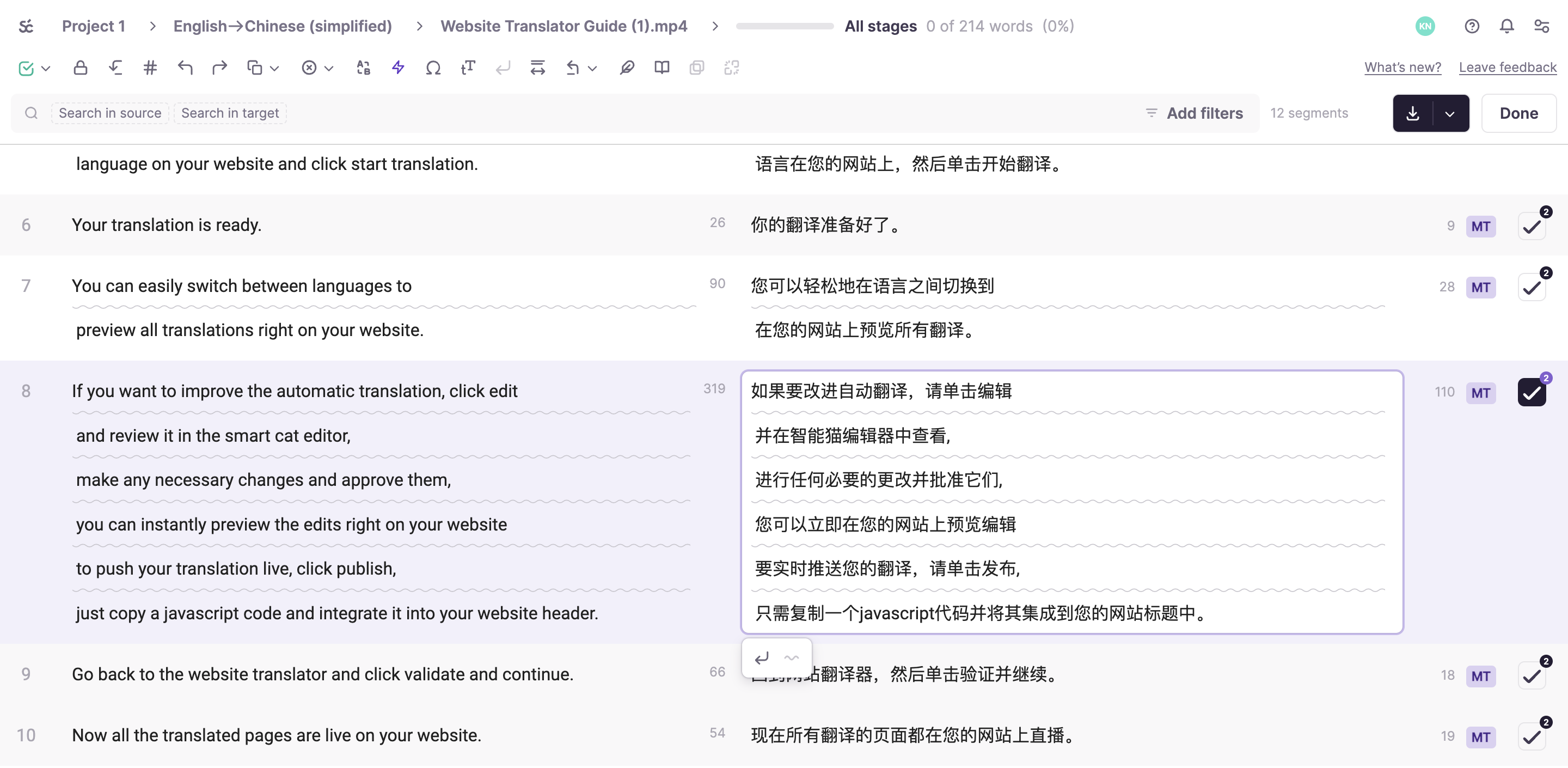
Download and export options
5. Once you or your linguist are done checking the translated subtitles, you are ready to download the result. You can do so in a few ways:
- Download the video rendered with the subtitles burned in.
- Download the SRT or VTT file.
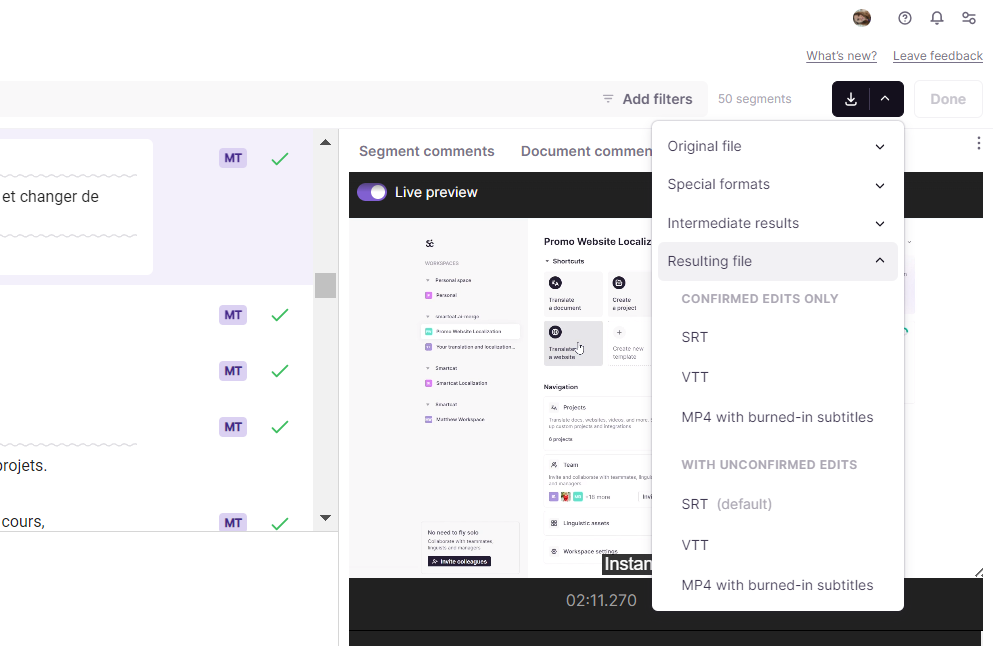
Supported video, audio, and subtitle file formats
Video file formats
mp4, mpeg, avi, mov, 3gp, 3g2, flv, m2v, m4v, mkv, mpg, ogv, qt, ts, vob, wmv
Audio file formats
mp3, wav, wma, mp2, ogg, aac, flac, m2a
Subtitle file formats
SRT, VTT
Automate professional human translator assignment to edit your AI translation
As mentioned, you have the option of assigning a professional human linguist from an AI-generated best-match list of subject matter experts to oversee the editing step.
How does it work?
Smartcat AI analyzes your transcription content and identifies its subject matter. You will then see a list of vendors, including key details, such as their name, language pairs, fields of expertise, experience level, reviews for previous translations, and rates so you’re able to get an accurate, quick snapshot of their profile and capabilities.
You can hire linguists and add them to your team or have them edit your subtitle translation for just this specific file.
If you have set up a workflow in a project, this linguist will automatically receive the editing task notification via email, go to the project, open the Editor with the file, and complete it.
Did this article help you find the answer you were looking for? If not or if you have further questions, please contact our support team.