You can export any Smartcat document as an XLIFF file and work with it using other tools. It can be useful if a project participant does not have a reliable internet connection and wants to work offline. Or if a team member prefers to use another CAT tool. And finally, if you want to use a third-party tool to perform QA checks.
Note: Files exported from Smartcat follow the XLIFF 1.2 standard.
Tip: Smartcat has integration with some QA tools which eliminates the need to export XLIFF files.
Read more: XLIFF Export: Best Practices
Exporting XLIFF files
On the project page, select the documents you want to export as XLIFF files and choose XLIFF under Special formats in the Export menu.
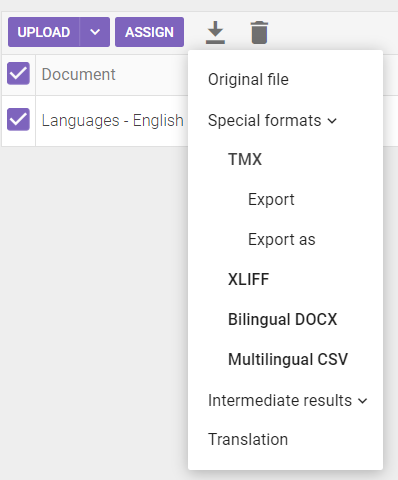
Now you can work with the exported files using any external tool that supports the XLIFF format.
Importing XLIFF files back in Smartcat
When you are ready to upload your edited XLIFF file back to Smartcat, go to the project page, hit the arrow to the right of the Upload button and choose Update translation.
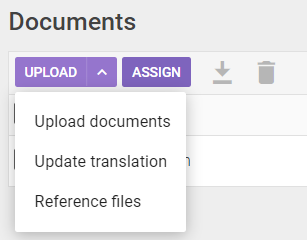
In the wizard, choose your desired import settings. If any segments have been changed in Smartcat while you were editing the XLIFF file in an external tool (that often happens in collaborative scenarios), you can decide whether you want to overwrite the changes (Update all segments) or not (Skip segments changed in Smartcat). You can also either confirm all updated segments and save them to the translation memory or keep them unconfirmed to be able to check them in the Smartcat editor later.
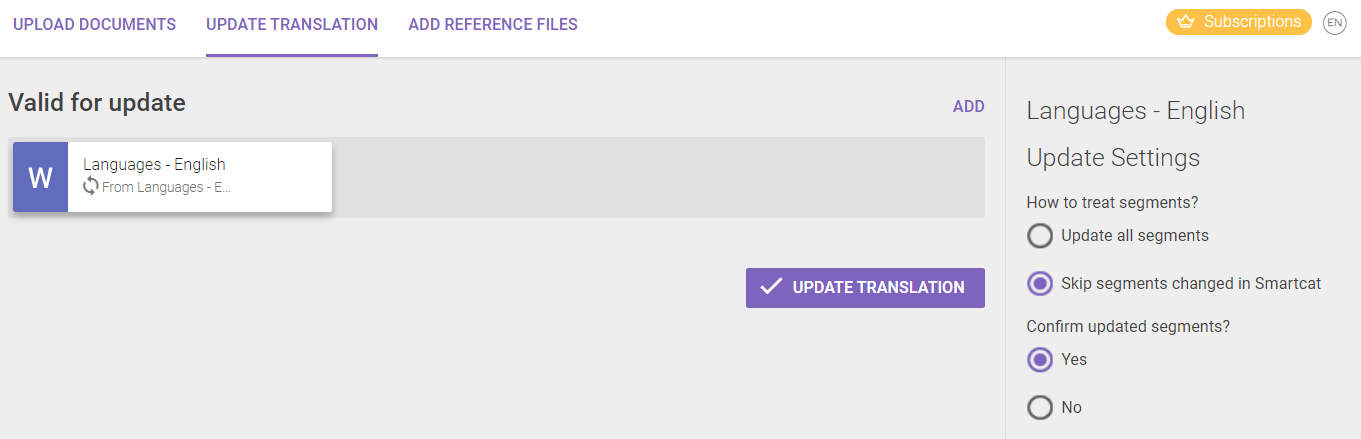
After the import is complete, the updated segments will be marked as Updated in Smartcat’s editor.
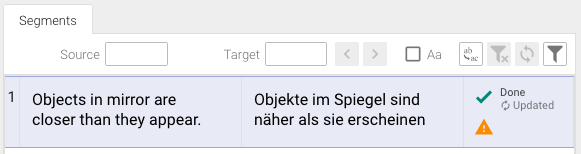
Did this article help you find the answer you were looking for? If not or if you have further questions, please contact our support team.