You can export your translations from your workspace page, project Overview page, or the Editor.
On the Workspace/project Overview page you can download a batch of files or individual files. Just select the projects you need and click Download. 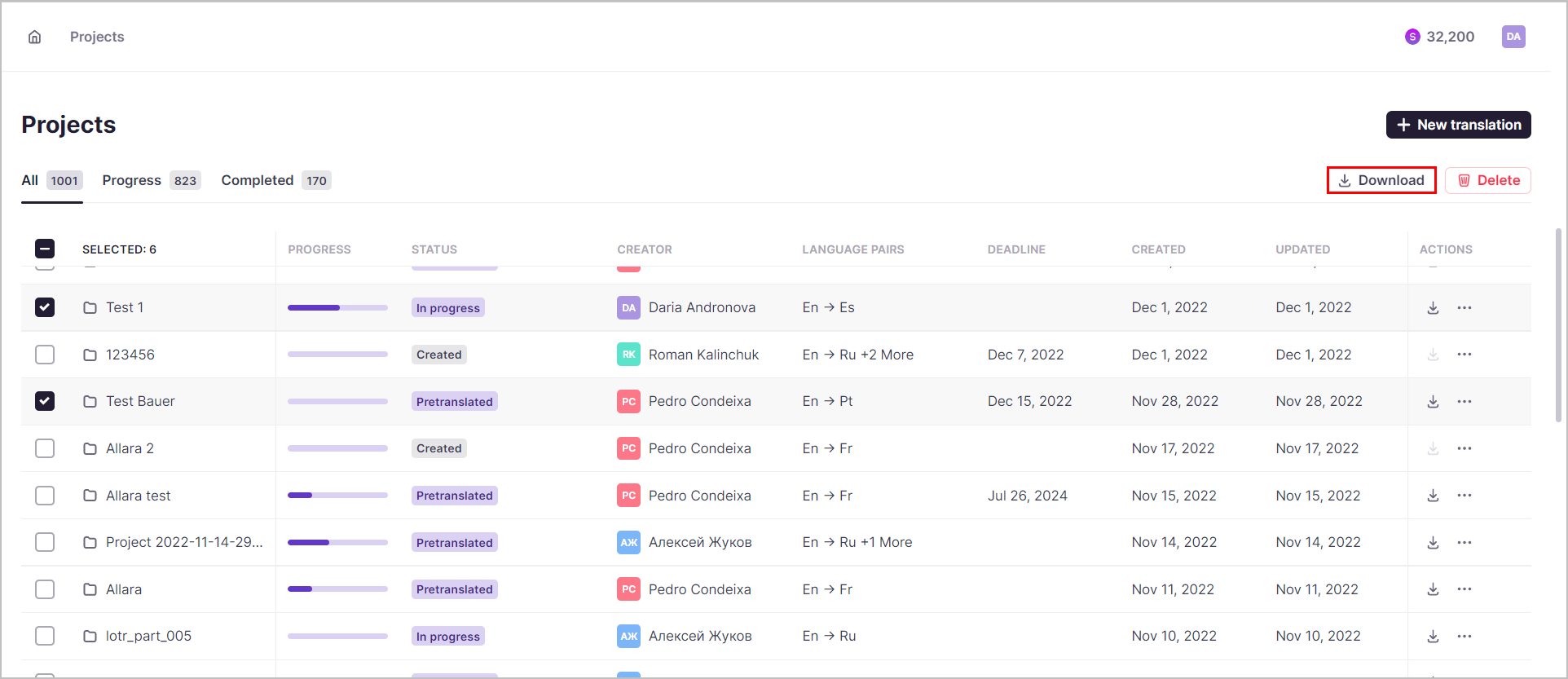
You can download projects that are either pretranslated, in progress, or completed.
The selected files will be downloades as a ZIP archive containing all the projects' files in the original format sorted to folders.
On the project Overview page you can also download a batch of files or individual files in the PDF format by selecting from the drop-down menu.
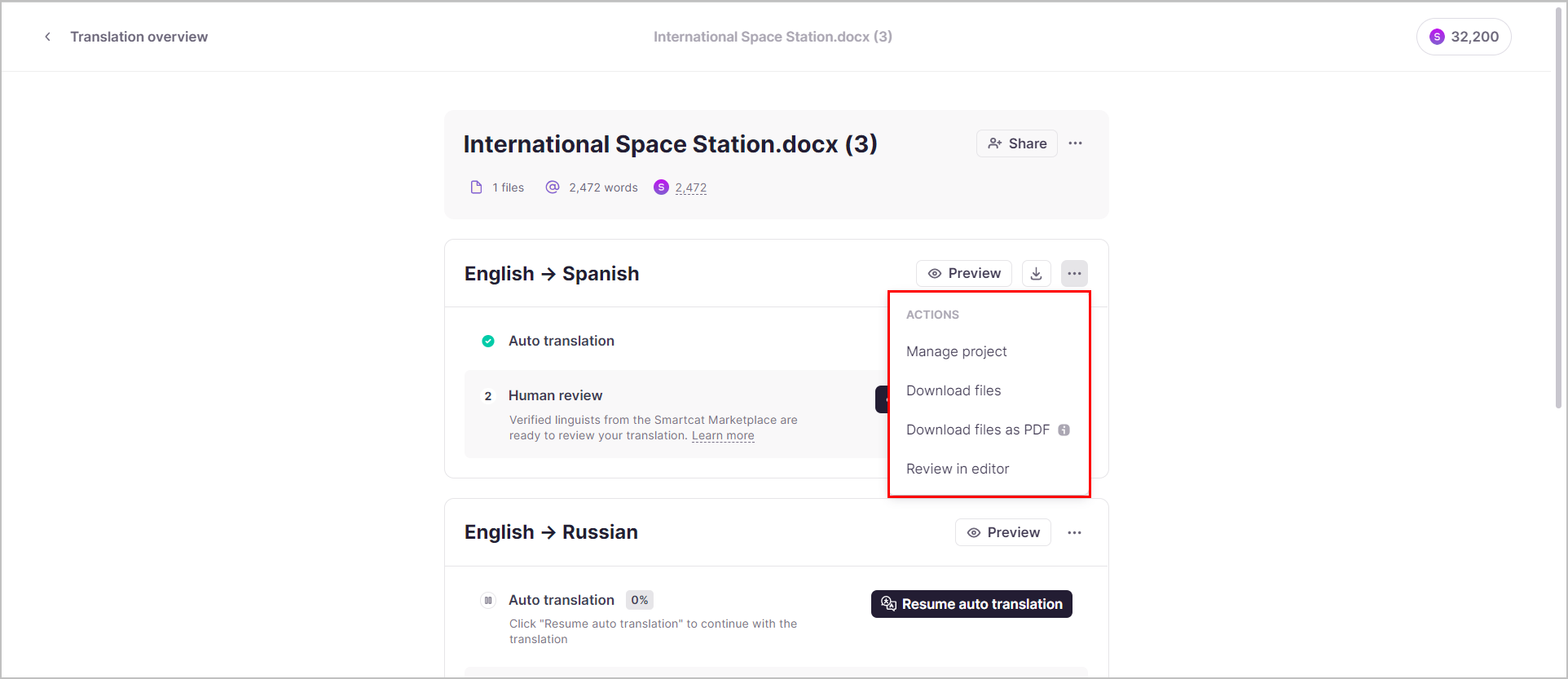
On the Editor page you can choose from several export options.
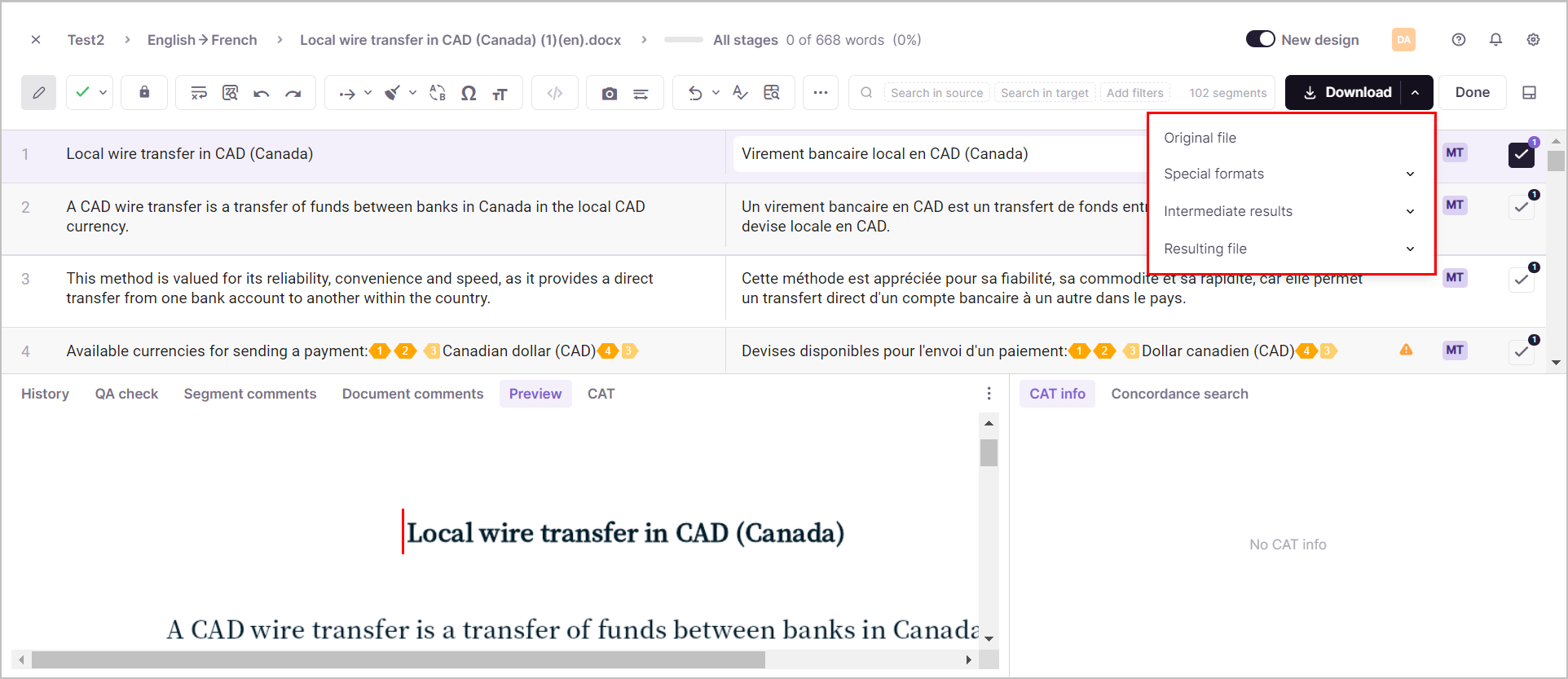
Original File — downloading the file that is being processed for translation.
Special formats — downloading the document in industry-standard formats:
1. TMX — TMX files are used to exchange translation memory data with other organizations. By choosing Export as, the user can specify different settings like compatibility for other tools for the files to be exported.
2. XLIFF — These files can be used to exchange project data with other applications. See our article about working with other tools.
3. Bilingual DOCX — These documents can be used to review the translation outside Smartcat. The exported document will be in a table format with the source language in one column and the target language in the other. It is not possible at this time to import edited DOCX files back into Smartcat.
4. Multilingual CSV — In these files, source and target segments are arranged in columns per language and could be used for changing the format to Excel lately.
Intermediate results. It is possible to download versions of the translated documents or bilingual DOCX as they stood after each stage of the process. For example, the project manager could download a version of the file as it was completed by the translator, one as it was completed by the editor and using a file comparison tool, be able to see what changes the editor made to the file. Note: If there is only one stage in the translation process, this option will not be available.
Resulting file. The user can use this option to download the translated files. If the translation is not completed, segments that have not been confirmed yet will be left in the source language.
Note: It is possible to restrict downloading rights for linguists, for example, when dealing with possibly sensitive documents.
Did this article help you find the answer you were looking for? If not or if you have further questions, please contact our support team.