In Smartcat, translation progress is displayed dynamically and shows how much volume per assignment, document, or project has been done. Let's look through each of these three available progress tracking components.
Assignment progress.
The assignment progress is available on the client end and can be found in the Team tab of a particular project.
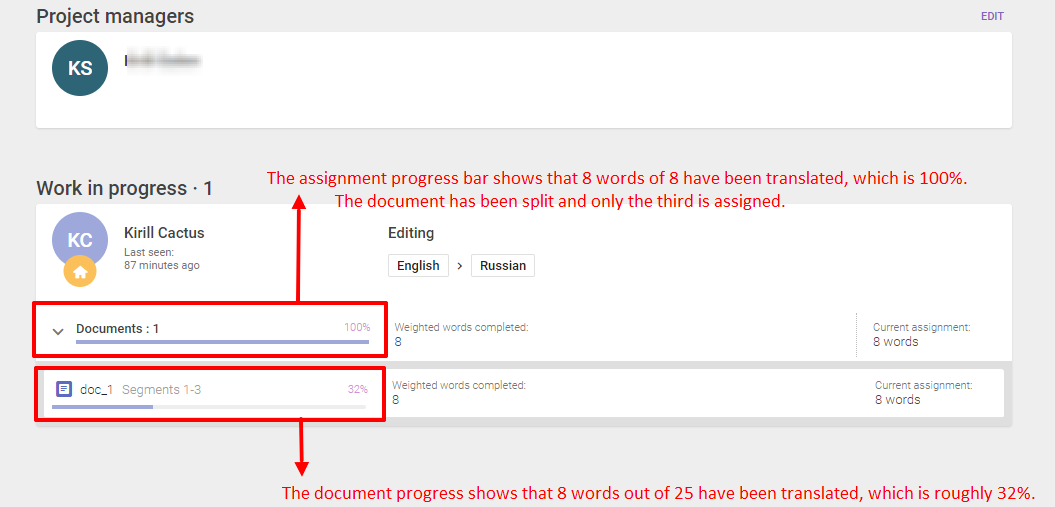
Fully assigned documents or only range of segments are shown in the dropdown right to the assignment progress bar. It's obvious that the assignment progress bar on the screenshot does not correspond to the document progress bar because of the linguist has got only 8 words of 25 — 32% of the total word count — which is also 8 words out of 8 — 100% of the assignment — the range assigned by the project manager.
As mentioned before, the progress is changing dynamically; therefore, if the project manager assigns without splitting a copy of the original document(25 words) to the freelancer, the assignment progress bar will adjust accordingly.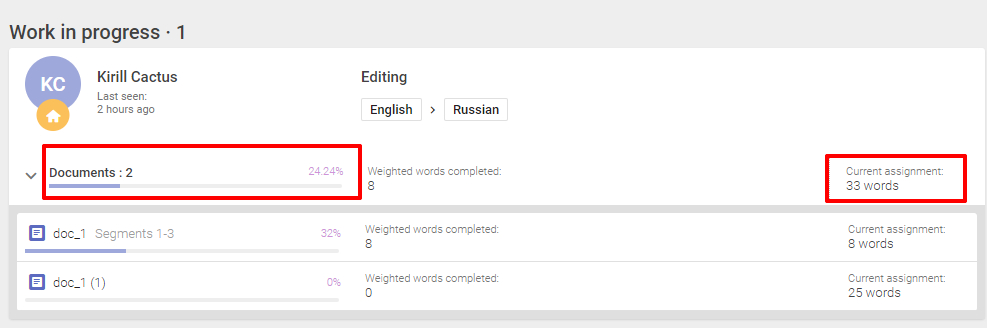
Document progress.
In turn, if the document is split between multiple assignees, the document progress bar on the project page or within the Editor will indicate the progress of the overall stage (for example, translation), not the progress of the individual participants. So, if for example, someone is assigned 50% of the document, once they have completed their portion of the document, the progress bar will indicate 50% even though the assignment is complete.
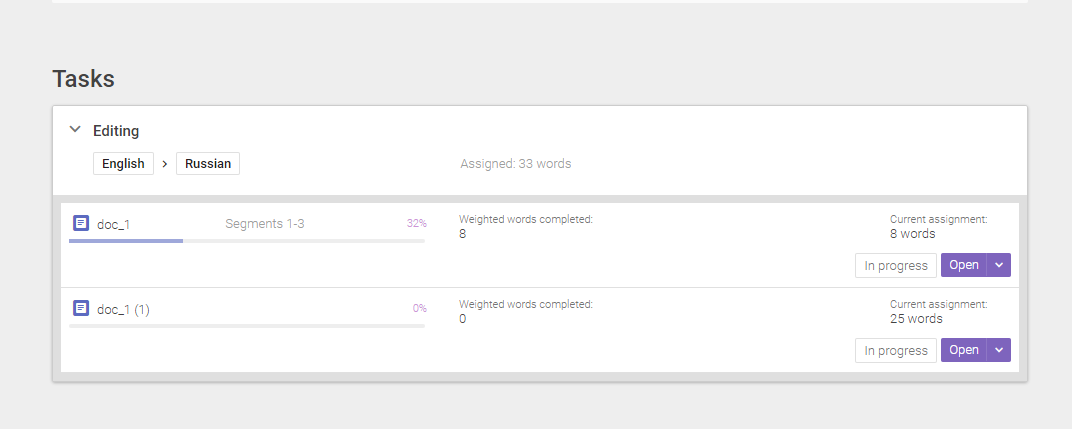
Assigned linguists can only view the progress of their stage while the project manager can view the progress of each stage.

Project progress.
The overall project progress is available both for a project manager and for assigned linguists as well.
Assignees could check the project progress within the Workspace placing the cursor on the project progress bar.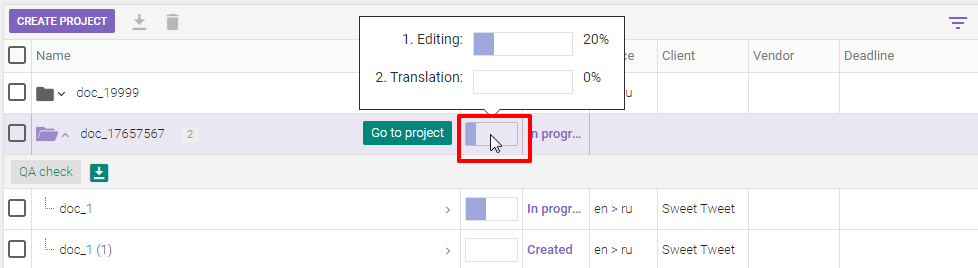
A project manager may check the project progress as assignees do or go to the project page — The Files or Team tabs.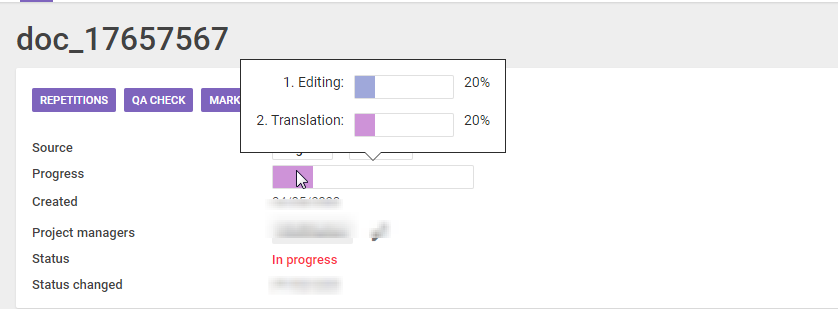
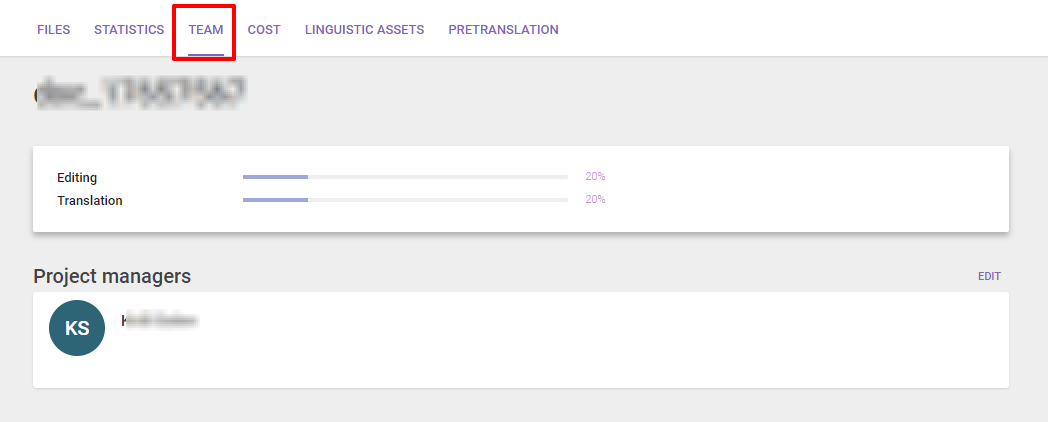
Did this article help you find the answer you were looking for? If not or if you have further questions, please contact our support team.