On your Smartcat account, you can add as many team members as you like – Smartcat has unlimited seats meaning you have an unlimited amount of users you can add under one account or subscription plan.
Members can be as followed, including information about their access rights:
- administrators - full access and administration, including projects, team member level of access, and payments
- project managers - team management, projects, linguistic resource/assets, suppliers, and payments
- resource managers - management of translation memories and glossaries
- linguists - access to assigned tasks in the editor
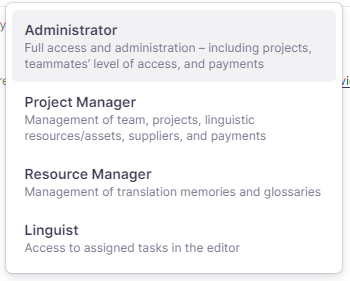
Adding new members
From your Smartcat workspace, click on Team or on the Invite button directly that is found right on that Team shortcut.
(Discover all the things you can do in the Smartcat Workspace)
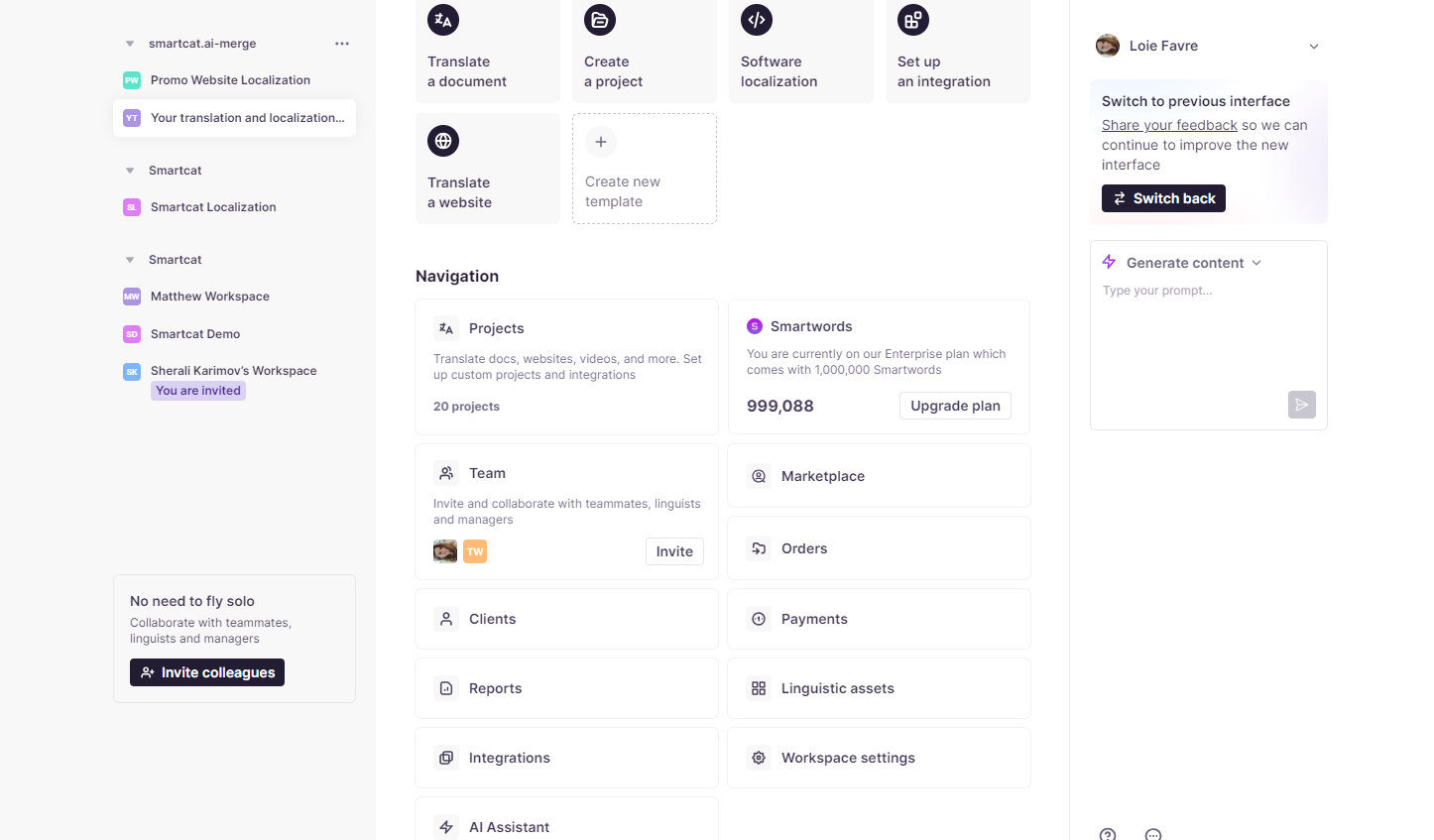
Then, click Invite, which will bring you to the following screen, where you can send the invite via:
- email address
- a link that you copy and then paste directly into your chat with that team member (perhaps on Slack, Teams, or whichever tool you use). The link remains active for 30 days.
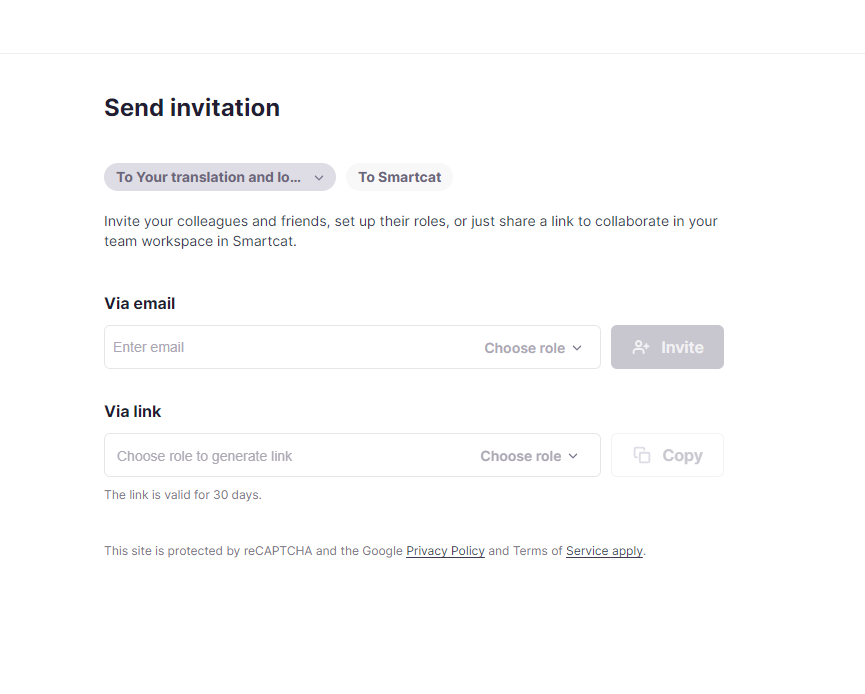
Also, specify the role that this person should have, as mentioned earlier. As an administrator, you can change their access right at any time.
Once you send it via email, you will know that it's been sent via a pop up.
You can also send them an email right from Smartcat that comes pre-written for you. It explains that you want them to join to collaborate on translations with you. You can tweak this message.
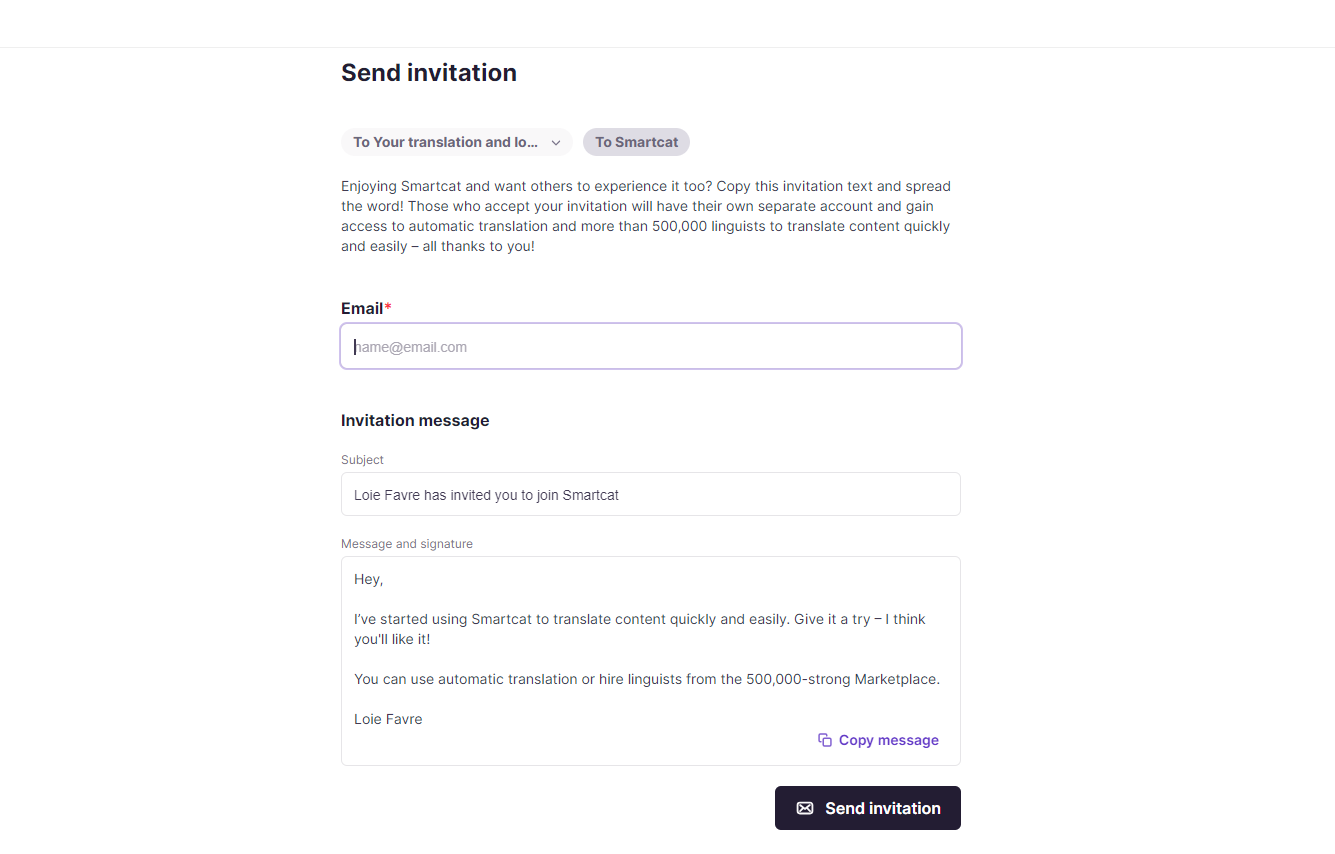
Managing your team members overview
Once you have invited a new team member, you can manage them in your team overview, where you can see your team and linguists as well as see who has been invited and hasn't yet accepted your invite. There you can also see their activity, workload (their assigned tasks), availability based on their profile, ratings, and any notes that may have been left about the person in question.
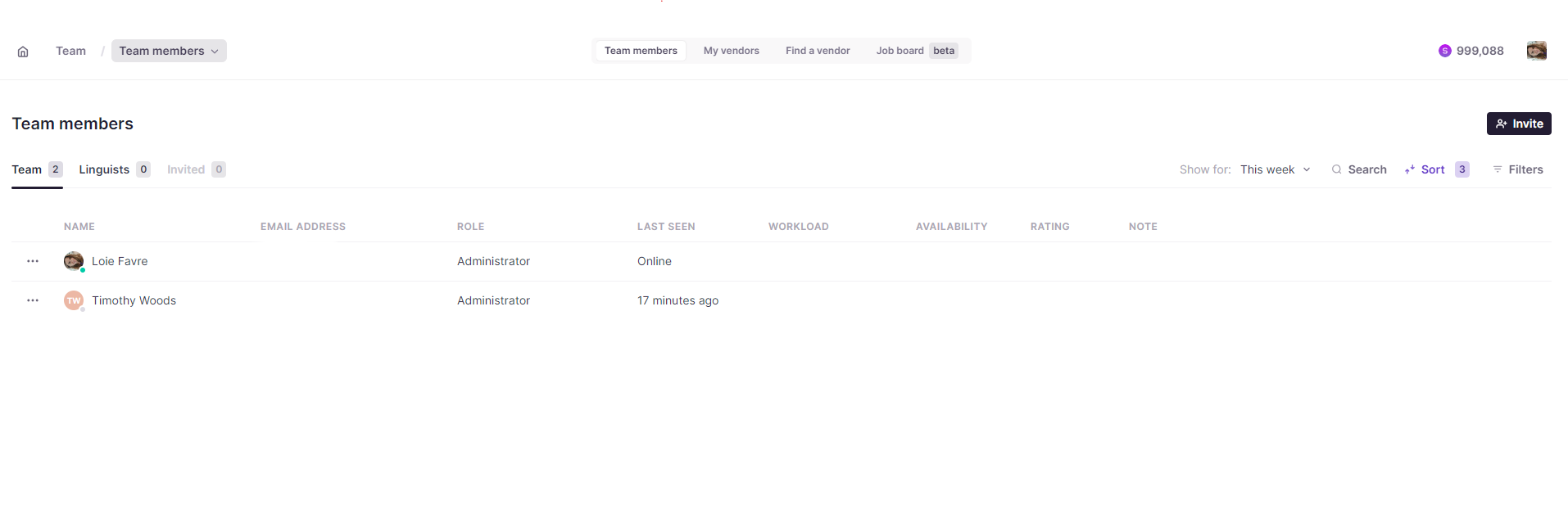
Did this article help you find the answer you were looking for? If not or if you have further questions, please contact our support team.