1. You received an email inviting you to participate in a project but first complete a test.
2. Carefully read the contents of the email including the project details. If you are not interested in participating in the project, ignore the email. If you do want to participate, you have to complete a test.
3. Start the test by clicking the “Complete the test” button:
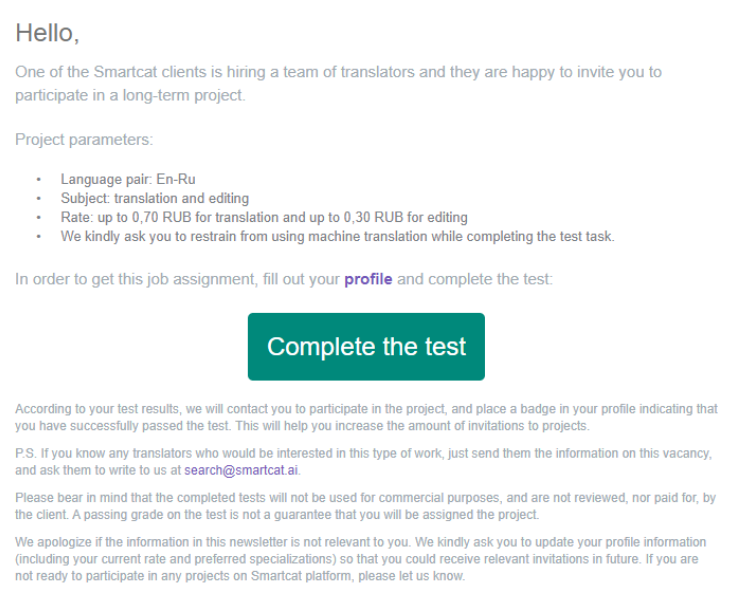
4. The test will open in Smartcat’s Editor. Complete it by translating each segment.
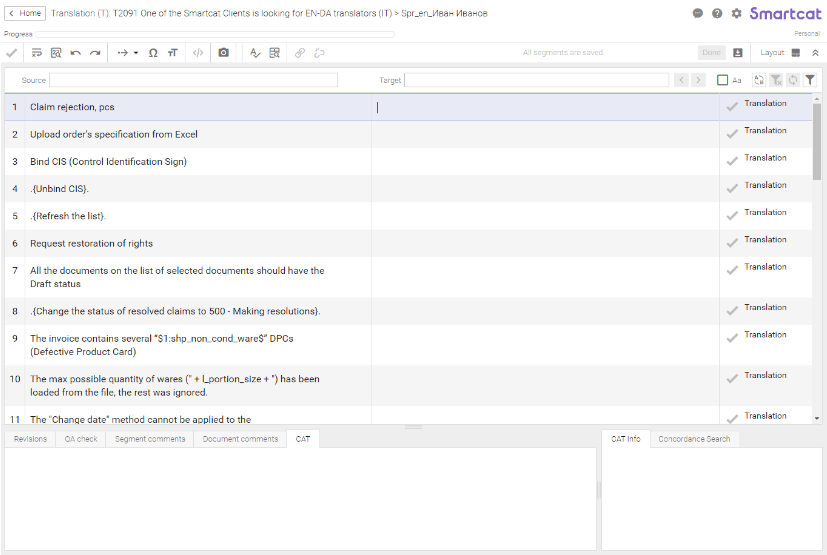
5. After you have finished translating and saved all the segments, click “Done”:

6. You will see the “Completed” label in place of the “Finish” button. This means that you have finished completing the test.
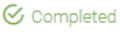
7. The results of the test will be automatically saved in Smartcat. The client will review the results directly on the platform and evaluate your work. You will receive an email with the test results.
Answers to frequently asked questions about the testing procedure can be found here