There will be times when a project manager might need to expand the current freelancer team. There could be many reasons:
- A client is looking for a new language pair.
- An existing vendor is no longer available
- Quality issues with the current team
- Larger than usual translation volume
- The need for lower prices for a specific project
In all these cases, Smartcat makes it easy to add new freelancers to the team very quickly.
Project managers can simply go to the Find Freelancers tab of the Team page and use different criteria to screen freelancers.

The right side of the page shows the options for filtering candidates:
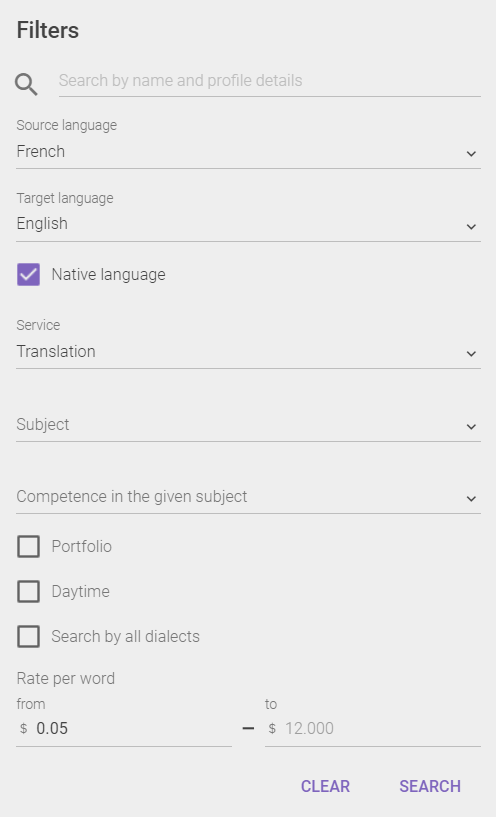
Besides the languages, users can screen freelancers by the services that they provide, their subject of expertise and their competency as indicated by three levels:
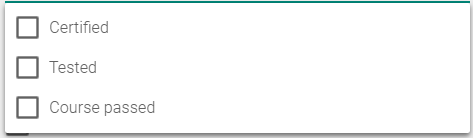
These competency levels are also displayed in the freelancer profile.
Certified — this means that one of Smartcat LSP partners certifies that this freelancer performs excellently in a specific topic.
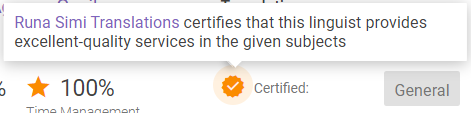
Tested — this indicates that the freelancer has been tested for a specific topic.

Course passed — the freelancer has taken a course for a specific topic.
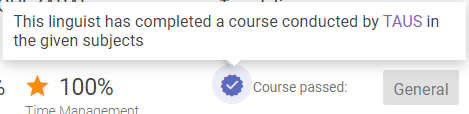
The project manager can also filter for freelancers who have uploaded some translation samples in their portfolio, by daytime hour at the freelancer location and if different dialects could be included in the search. Finally, freelancers can be screened for the cost of the services that they provide.
Note: Besides the traditional language services, freelancers on the Marketplace offer a range of other services that could be helpful to language providers looking to expand the services that they offer to their clients. These freelancers can also add to the flexibility that service providers might need in dealing with fluctuating volumes of work.
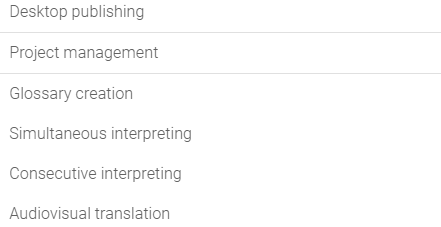
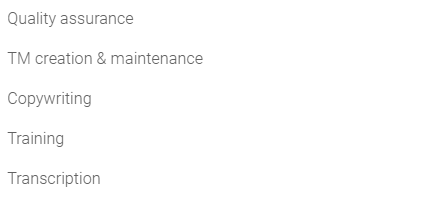
Once the list of freelancers has been filtered, the project manager can drill deeper into the profile of the freelancers to reduce the list of possible candidates. The listing indicates some general information such as prices, the number of words and projects translated in Smartcat, and review results. Moreover, some freelancers add a lot more information in their profile that could help project managers find the ideal candidate for the job.

Simply click on View Profile to access the information. Some freelancers will add personal information, their level of education, and work experience.
Once a project manager finds one or more candidates, the next step would be to add these freelancers to the Smartcat account. This has three effects:
- It makes it much easier to communicate as the freelancer will be added to chat list of contacts
- Task assignment is greatly simplified as shown in the Assign task article.
- It makes it possible to negotiate different rates if needed.
This last point is important because often project managers need some flexibility in their cost to win clients.
From the top right corner of the profile page, click on the Save to My Team option:
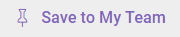
Changes will appear to the freelancer profile:
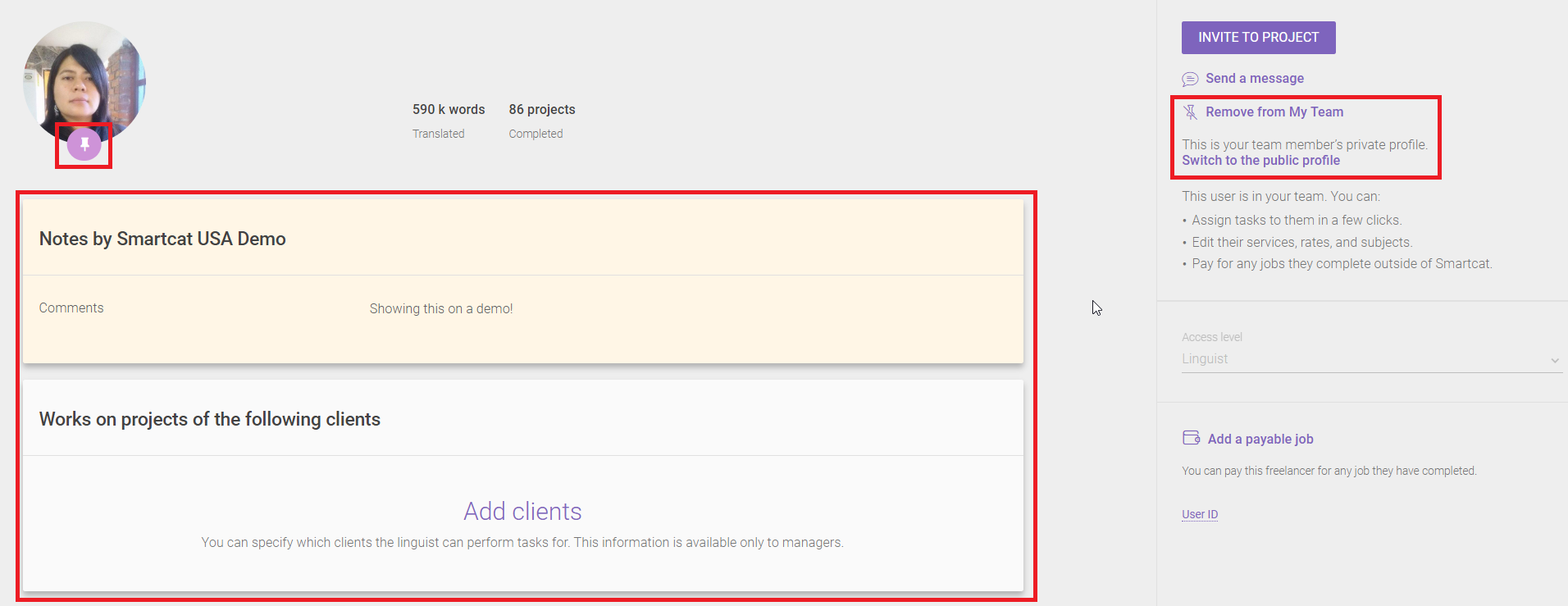
A pin icon will be added to the linguist picture indicating that this freelancer is now pinned to the account. Sections for notes and for client information will be added, and the Save to My Team option is now replaced by a Remove from My Team option. By clicking on the Switch to the public profile option, the manager can revert to the Marketplace view.
Note: Any comments added to the My Team profile of the freelancer remains visible only in your corporate account. It is not shared with other Smartcat Marketplace users.
Finally, once a freelancer has been added to the account, it becomes possible for the project manager to edit the service provided by the freelancer including prices. By hovering over the different services, the project manager has access to the edit pencil:
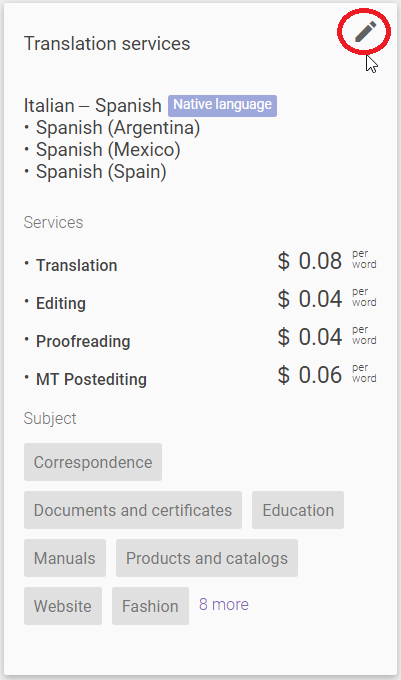
Fields will then become editable:
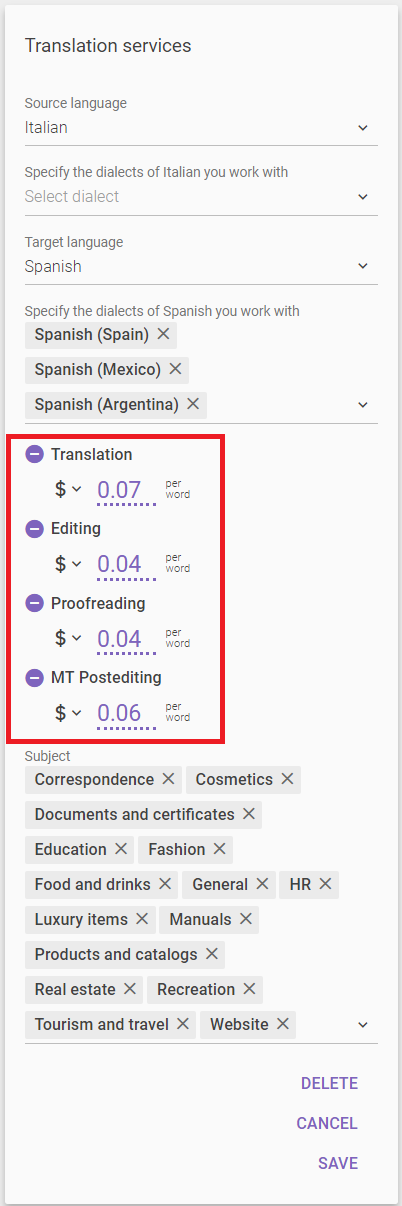
For example, the translation cost has now been lowered to $0.07 from $0.08. This can be done for all the visible information. The new rate is applied to invitations sent since this moment. That is, assignments within a project to which the freelancer received an invitation before the rate adjustment will be conducted according to the older rate. Be the way, new services can also be added just like regular team members.
Note: Changes to rates and services should always be done in collaboration with the freelancers. The rates that you edit here will be used for payment calculations.
All the changes made to the My Team profile are unique to a corporate account. The public profile of the freelancer that is shared with other Smartcat users will not be affected. For example, in this case, the translation rate for marketplace users will still be $0.08. Also, freelancers do not get any notification that they have been added to a team until they receive some communication from the project manager.
Did this article help you find the answer you were looking for? If not or if you have further questions, please contact our support team.