When all the preparations for the portal launch are done, the next step is to add services and rates for these services to make the portal operable. Let's take a look at what should be done.
Please note that the portal page will be blank until you add a service to your account in Smartcat.
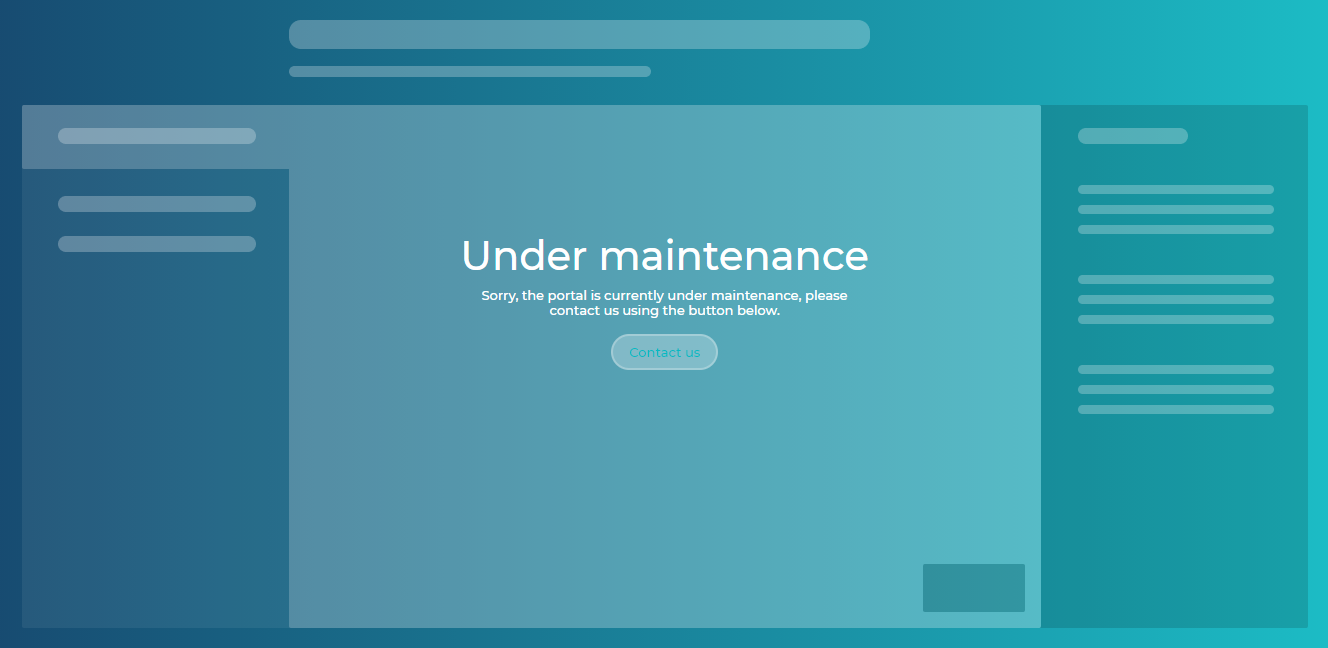
Service addition
All services provided by the company are located in the Services tab of the Clients section.
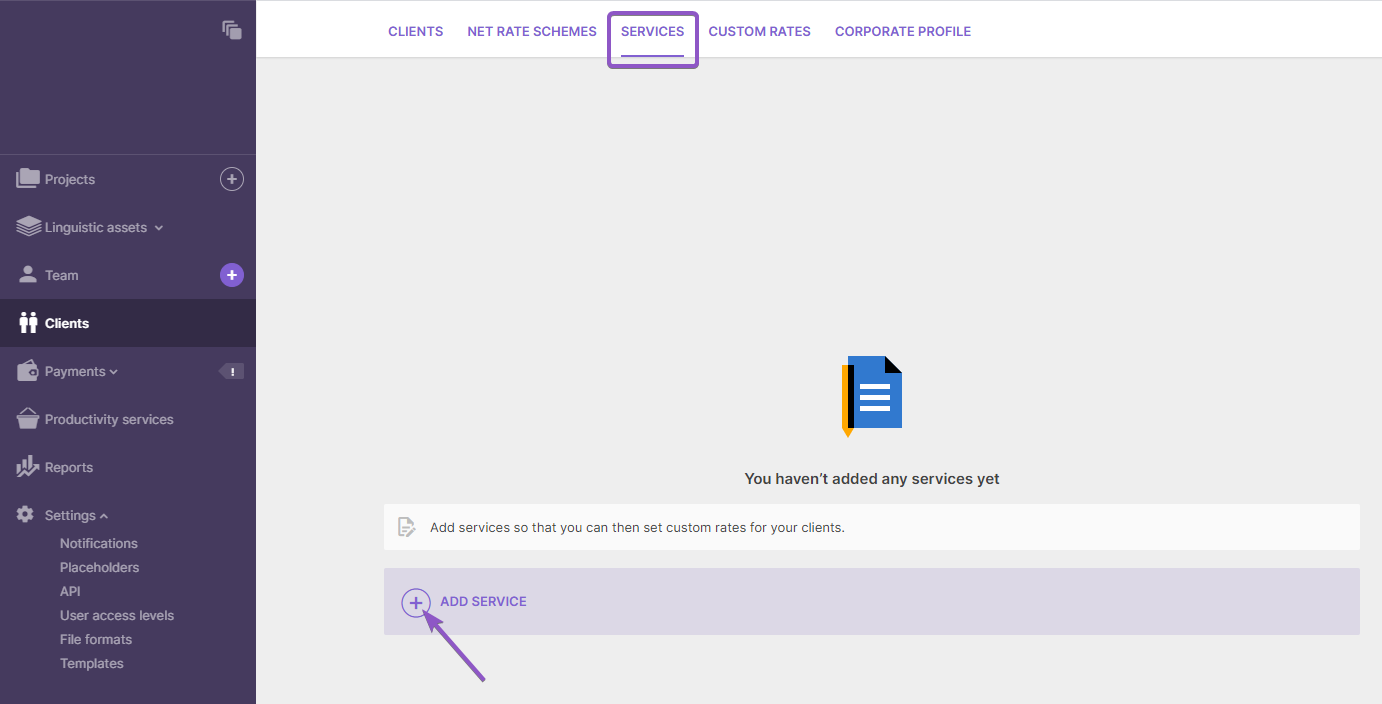
The plus sign will trigger opening the form for adding a new service, to which you need to specify general information about the service:
- Service name and description;
- Workflow stages;
- Unit type for calculating the cost and relevant subjects.
Don't forget to save the service at the end (4).
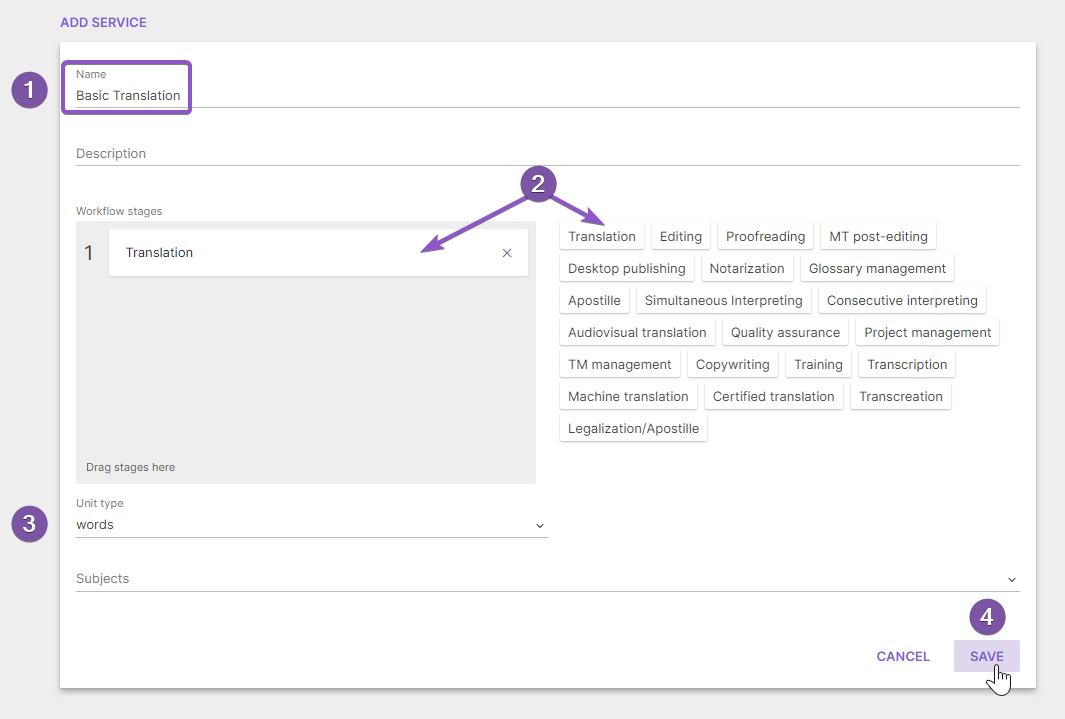
After adding the very first service, the plus button disappears, and hence all new services will be ordered in the list. The add service button will also move at the top left of the page.
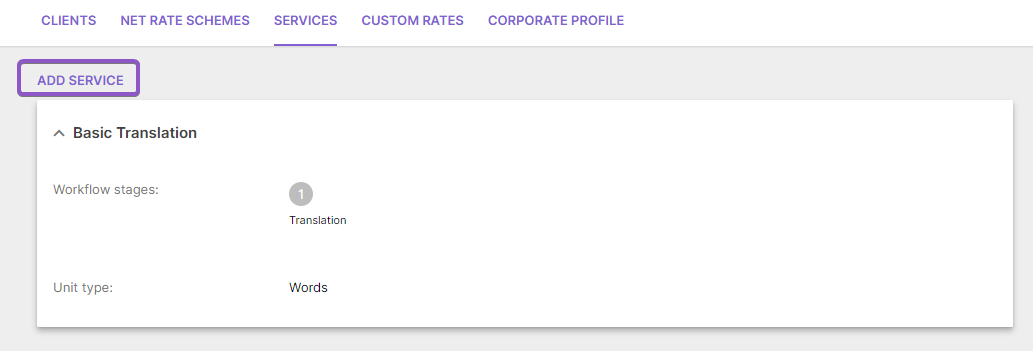
Service rates
We're not yet done here because a service has to have the rate and language pair to come into view on the portal page. Let’s quickly overview of how we can add rates and languages.
The next tab to go is Custom Rates, where the system displays rates already added and where new ones can be set.
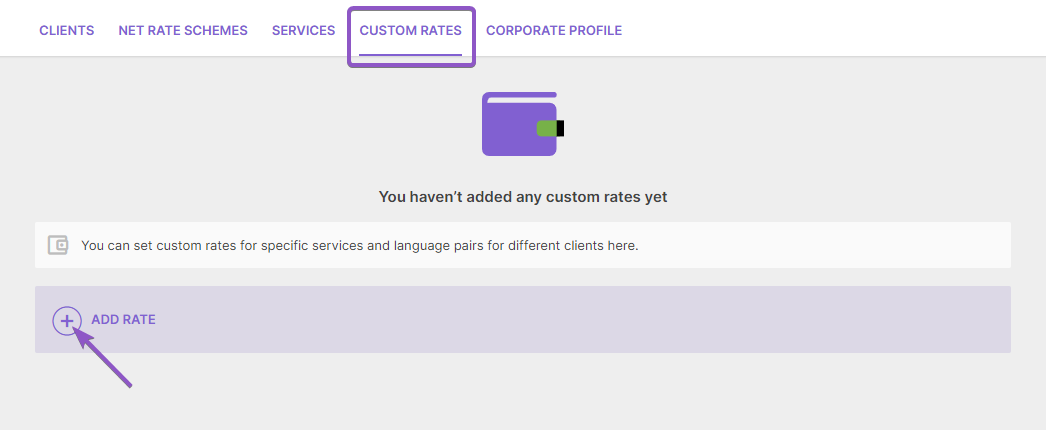
Here are available fields in the form for adding rates:
- Name of a service already added;
- Language pair (there may be several target languages);
- Currency and rate per unit.
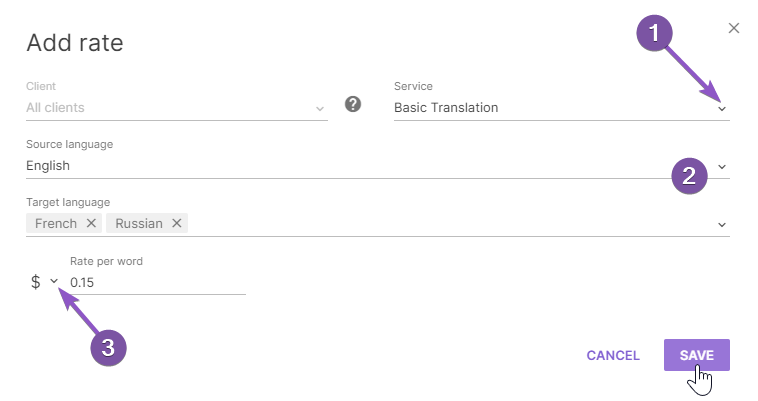
The process is pretty straightforward and thus easy to follow in case you are planning to add a dozen rates.

The rate per unit field (3) is not mandatory for filling. This will do the job if you don't need to bill a particular client.
In case you want to set up a specific rate for some client from your list, create the rate and specify the client in the form.
Bulk import of services and rates
Smartcat also supports an option for importing services and rates in bulk. It is worth noting that you should follow a two-step order — first import services and only then rates related to the services.
There's a template in the Service tab to facilitate the import.
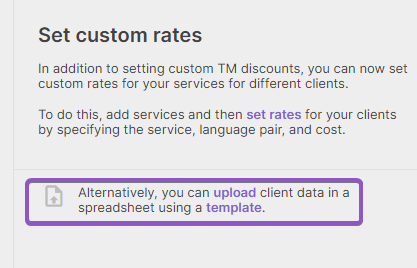
The template extension is the .csv format that has several fields, including the following:
- Service name;
- Service description;
- Workflow stages (you can specify several stages separated by commas);
- Subject (you can specify several separated by commas);
- Unit type.
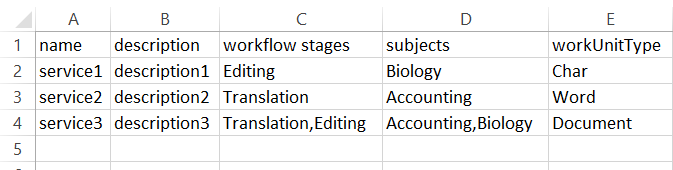
Excellent! We have already added services, so the next step is to download the template with rates in the corresponding tab where we are heading right now. The filter panel conceals the rate import settings and therefore needs to get closed. There you will find a template for rates that resembles the one used for services, which we already covered.

Filling in the template, you need to put in the following data:
1. Service name that you've added or imported earlier;
- A specific client's name or All clients, if you're planning to apply the rate for all your clients;
- Source language code;
4) Target language code;
5) Rate per unit, a valid separator is the point;
6) Currency code of the rate.
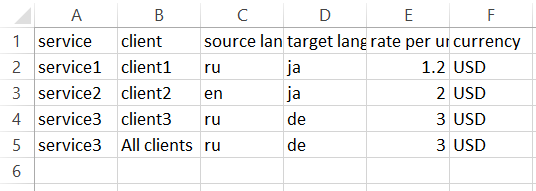
This is a more convenient way to add services and rates if you plan to add dozens of services with different rates.
Operable portal
After adding services, the portal page will automatically update and show the services previously set in your Smartcat account.
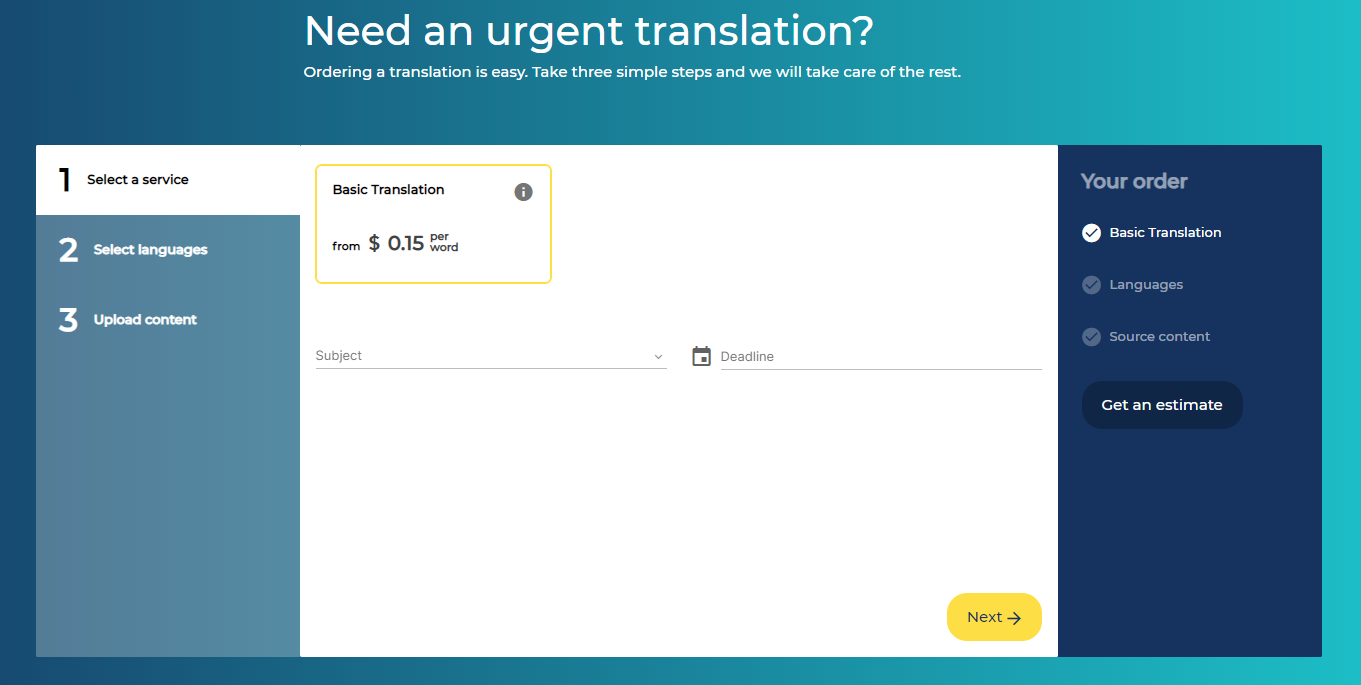
Now your customers can place an order from this page following the step-by-step workflow.
You can find a more detailed description of this workflow in the article on how to use the client portal.
Corporate profile
Besides the portal, added services and rates about your services will be visible in your corporate profile, thus being available to customers who search for suppliers using the Smartcat Marketplace.
Also, here you can edit company details, including description, company history, contacts, reviews, etc.
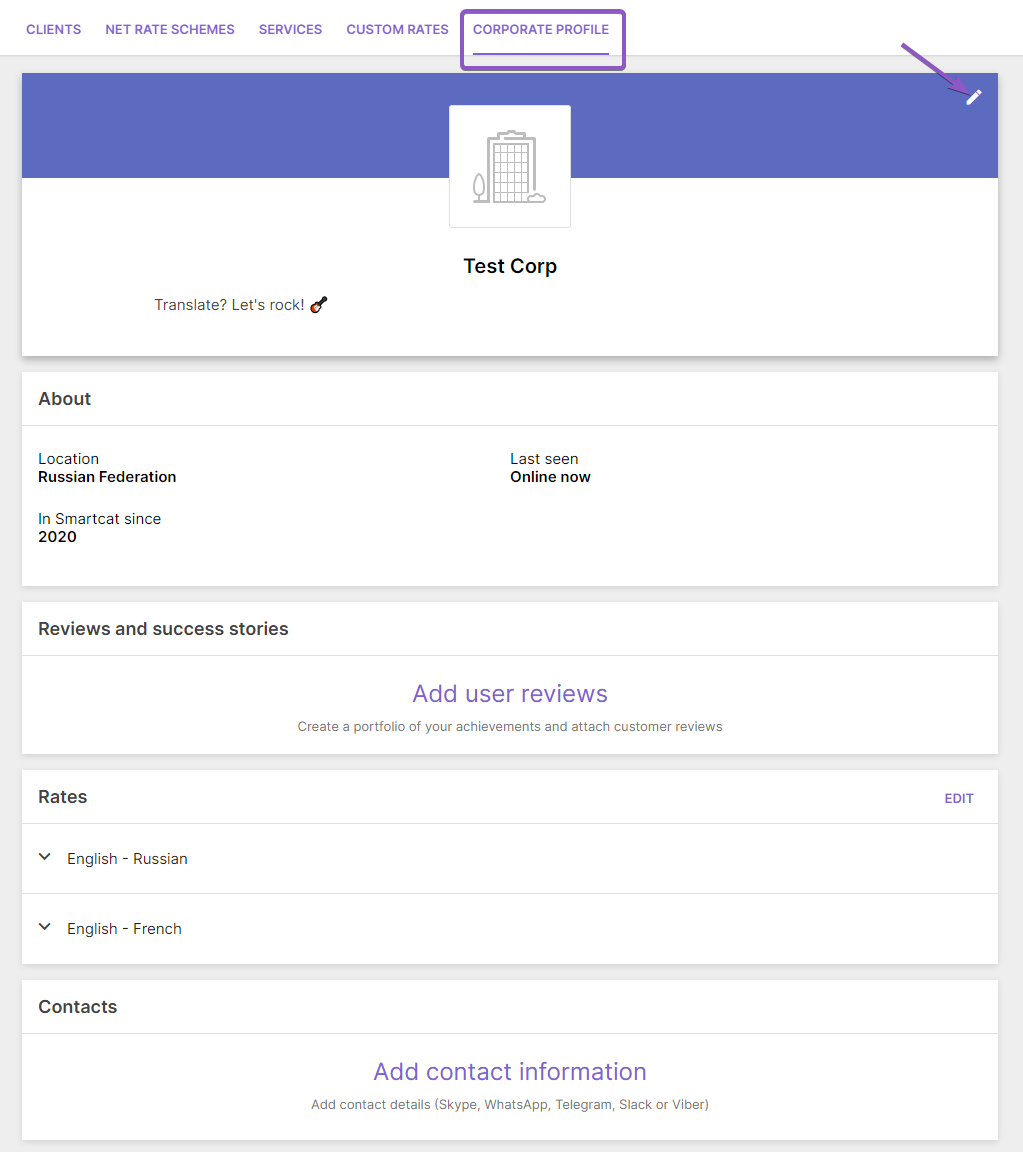
Did this article help you find the answer you were looking for? If not or if you have further questions, please contact our support team.