Setting up your translation agency profile is a fairly straightforward task which makes a big difference to your company’s presence on the Smartcat Marketplace. To set up your profile, go to the Clients section and then click on Corporate Profile tab:
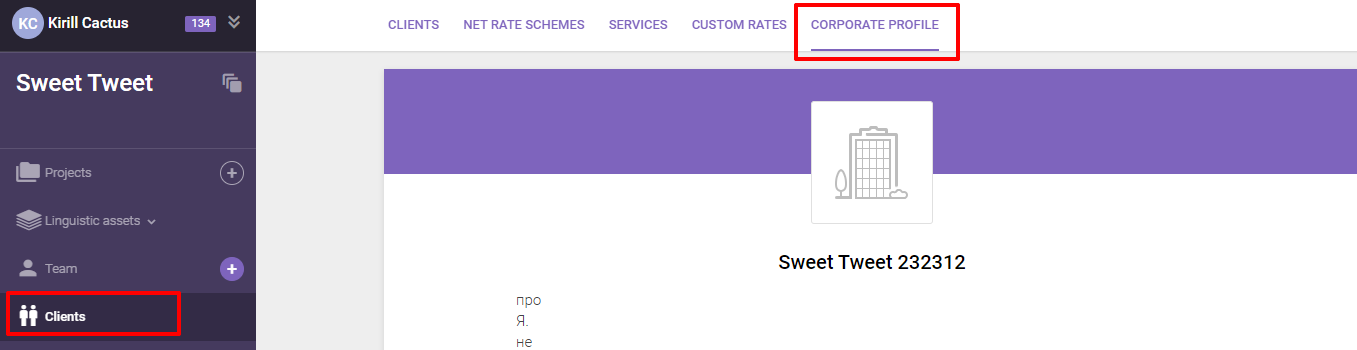
Here we can update each section of your profile by hovering over the section we wish to edit and then clicking the pencil in the top right corner:

The most important aspects of your profile are your logo, services offered, and your contact information.
It's worth noting that only a translation agency's account may set the profile. Therefore, an end customer cannot do it due to there's no need for an end customer's profile to be shown on the Smartcat Marketplace for the lack of offered translation services.
In the first section, you can add a logo, change your company’s display name, add a description of your company (limited to 500 characters), change the banner color to match the colors of your logo, set whether you want the profile to be shown in the Smartcat vendor search.
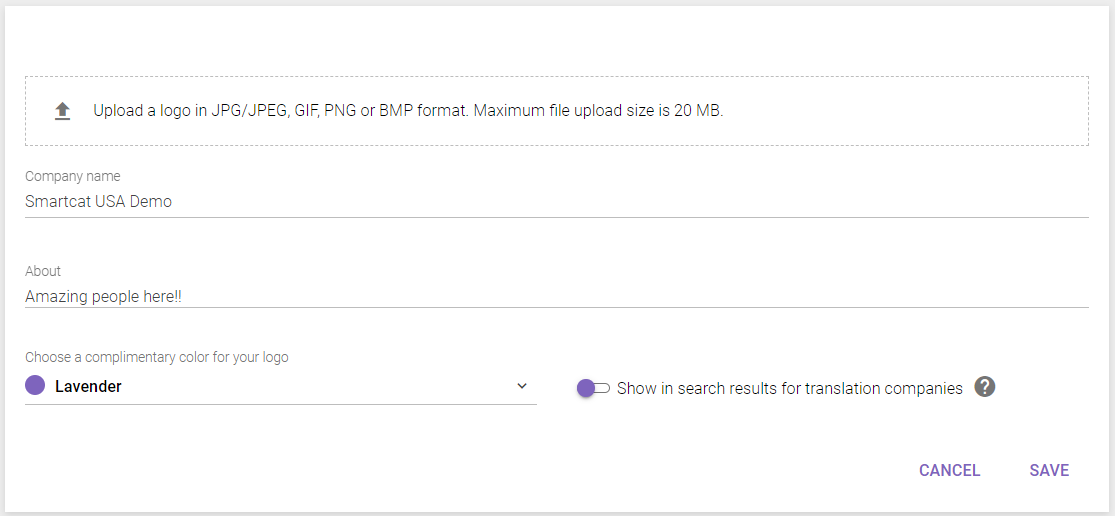
The next section you can edit is your About section. Here you can select your Country, Business Hours, and the year the company was founded. Some information displayed in this section will be added automatically — how long this account has been active on Smartcat for, as well as when you have logged into the system for the last time. Once you have added information about the services that you provide, most popular services will appear here as well.
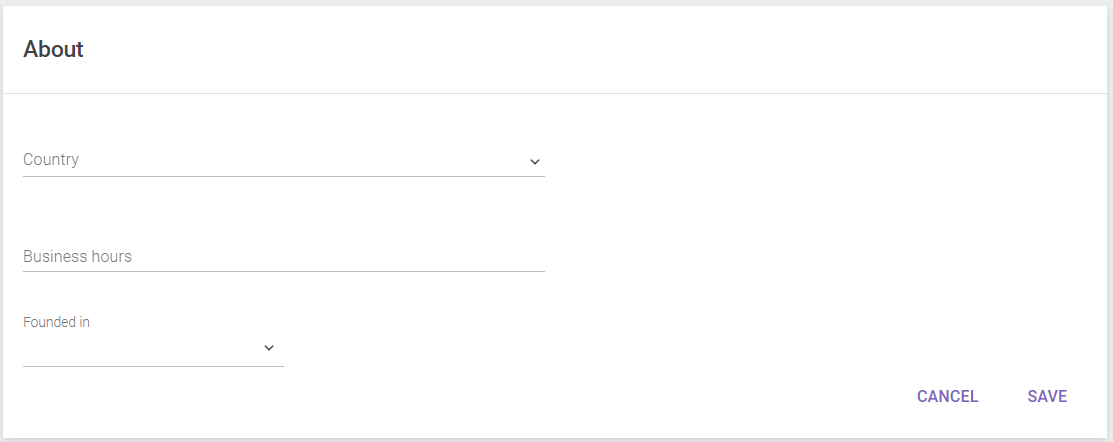
In the Reviews and Success Stories section, you are also able to add a portfolio to highlight successful projects that you have completed for major clients.
The Services section is also important but will also be explained in a different article. However, you should know that services that are set in the Clients section for All clients will be shown here.
The next section that you should fill out at this stage is your contact information.
The main pieces of information that you should add here are your website, your phone number, and an email address:
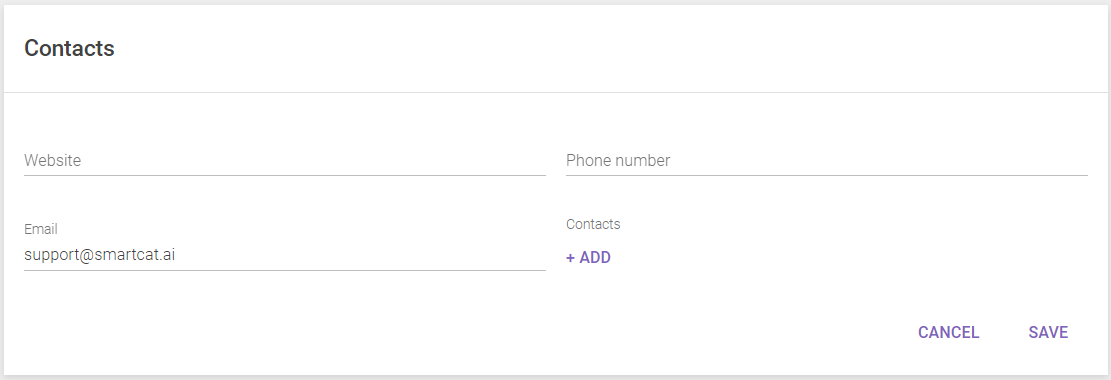
Once your profile has been created, we can continue with getting your account setup. The next step is to add information about your clients that will be used to organize your data.
Did this article help you find the answer you were looking for? If not or if you have further questions, please contact our support team.