During work on a document, the translation of a segment undergoes multiple changes. The system keeps track of all of them. But rather than indicating changes inline in the target field which can lead to confusion when many changes are made, all revisions of the current segment are displayed on the Revisions tab at the bottom of the page. Green and red colors, underlying and striking through, are used to indicate additions and deletions.
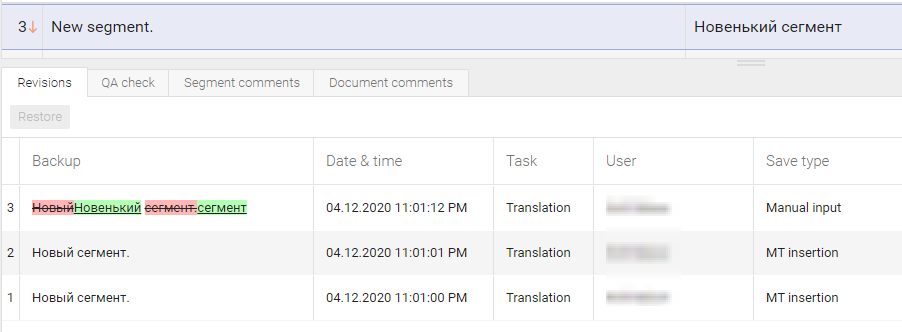
You can restore any of the revisions by selecting the revision and clicking Restore. The revision you selected will be displayed in the translation field of the segment.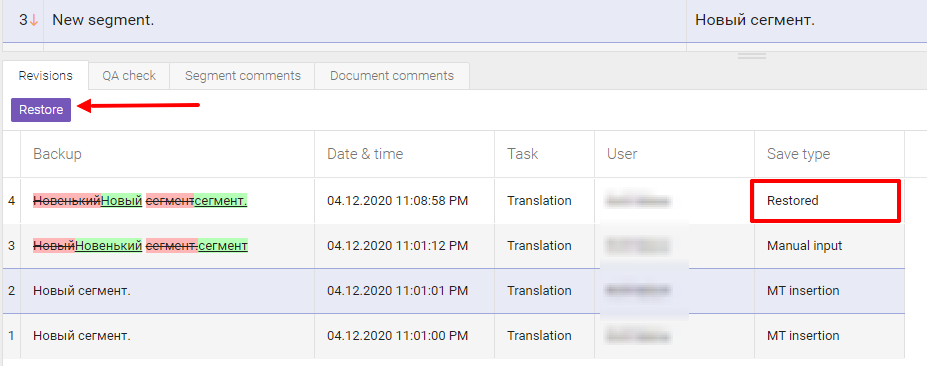
The Revisions tab can also help if you need to evaluate the quality of a translator’s work. You can see all changes made by an editor or proofreader, compare the initial and final translations, or check whether machine translation output has been corrected. In turn, an assignee also can view the changes made by others and learn from their mistakes.
Did this article help you find the answer you were looking for? If not or if you have further questions, please contact our support team.